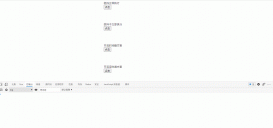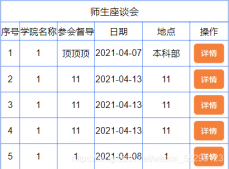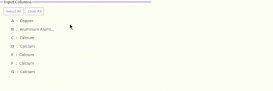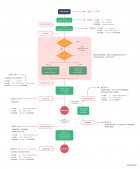問題描述
teambition軟件是企業辦公協同軟件,相信部分朋友的公司應該用過這款軟件。里面的篩選功能挺有意思,本篇文章,就是仿寫其功能。我們先看一下最終做出來的效果圖

大致的功能效果有如下
- 需求一:常用篩選條件放在上面直接看到,不常用篩選條件放在添加篩選條件里面
- 需求二:篩選的方式有輸入框篩選、下拉框篩選、時間選擇器篩選等
- 需求三:如果覺得常用篩選條件比較多的話,可以鼠標移入點擊刪除,使之進入不常用的篩選條件里
- 需求四:也可以從不常用的篩選條件里面點擊對應篩選條件使之“蹦到”常用篩選條件里
- 需求五:點擊重置使之恢復到初試的篩選條件
- 需求六:用戶若是沒輸入內容點擊確認按鈕,就提示用戶要輸入篩選條件
思路分析
對于需求一和需求二,我們首先要搞兩個全屏幕彈框,然后在data中定義兩個數組,一個是放常用條件的數組,另外一個是放不常用條件的數組,常用條件v-for到第一個彈框里面,不常用條件v-for到第二個彈框里面。數組里面的每一項都要配置好對應內容,比如要有篩選字段名字,比如姓名、年齡什么的。有了篩選篩選字段名字以后,還有有一個類型type,在html中我們要寫三個類型的組件、比如input輸入框組件,select組件,時間選擇器組件。使用根據type類型通過v-show顯示對應字段,比如input的type為1,select的type為2,時間選擇器的type為3。是哪個type,就顯示哪個組件。
對應兩個數組如下:
|
1
2
3
4
5
6
7
8
9
10
11
12
13
14
15
16
17
18
19
20
21
22
23
24
25
26
27
28
29
30
31
32
33
34
35
36
37
38
39
40
41
42
43
44
45
46
47
48
49
50
51
52
53
54
55
56
57
58
59
60
61
62
63
64
65
66
67
68
69
70
71
72
73
74
|
topData: [ // 配置常用的篩選項 { wordTitle: "姓名", type: 1, // 1 為input 2為select 3為DatePicker content: "", // content為輸入框綁定的輸入數據 options: [], // options為所有的下拉框內容,可以發請求拿到存進來,這里是模擬 optionArr: [], // optionArr為選中的下拉框內容 timeArr: [], // timeArr為日期選擇區間 }, { wordTitle: "年齡", type: 1, content: "", options: [], optionArr: [], timeArr: [], }, { wordTitle: "授課班級", type: 2, content: "", options: [ // 發請求獲取下拉框選項 { id: 1, value: "一班", }, { id: 2, value: "二班", }, { id: 3, value: "三班", }, ], optionArr: [], timeArr: [], }, { wordTitle: "入職時間", type: 3, content: "", options: [], optionArr: [], timeArr: [], }, ], bottomData: [ // 配置不常用的篩選項 { wordTitle: "工號", type: 1, content: "", options: [], optionArr: [], timeArr: [], }, { wordTitle: "性別", type: 2, content: "", options: [ { id: 1, value: "男", }, { id: 2, value: "女", }, ], optionArr: [], timeArr: [], }, ], |
對應html代碼如下:
|
1
2
3
4
5
6
7
8
9
10
11
12
13
14
15
16
17
18
19
20
21
22
23
24
25
26
27
28
29
30
31
32
33
34
35
36
|
<div class="rightright"> <el-input v-model.trim="item.content" clearable v-show="item.type == 1" placeholder="請輸入" size="small" :popper-append-to-body="false" ></el-input> <el-select v-model="item.optionArr" v-show="item.type == 2" multiple placeholder="請選擇" > <el-option v-for="whatItem in item.options" :key="whatItem.id" :label="whatItem.value" :value="whatItem.id" size="small" > </el-option> </el-select> <el-date-picker v-model="item.timeArr" v-show="item.type == 3" type="daterange" range-separator="至" start-placeholder="開始日期" end-placeholder="結束日期" format="yyyy-MM-dd" value-format="yyyy-MM-dd" > </el-date-picker></div> |
完整代碼在最后,大家先順著思路看哦
對于需求三需求四,可描述為,刪除上面的掉到下面。點擊下面的蹦到上面。所以對應操作就是把上面數組某一項追加到下面數組,然后把上面數組的這一項刪掉;把下面數組的某一項追加到上面數組,然后把這一行刪掉。(注意還有一個索引)對應代碼如下:
|
1
2
3
4
5
6
7
8
9
10
11
12
13
14
15
16
17
18
19
|
/* 點擊某一項的刪除小圖標,把這一項添加到bottomData數組中 然后把這一項從topData數組中刪除掉(根據索引判別是哪一項) 最后刪除一個就把索引置為初始索引 -1 */ clickIcon(i) { this.bottomData.push(this.topData[i]); this.topData.splice(i, 1); this.whichIndex = -1; }, // 點擊底部的項的時候,通過事件對象,看看點擊的是底部的哪一項 // 然后把對應的那一項追加到topData中用于展示,同時把bottom數組 // 中的哪一項進行刪除 clickBottomItem(event) { this.bottomData.forEach((item, index) => { if (item.wordTitle == event.target.innerText) { this.topData.push(item); this.bottomData.splice(index, 1); } }); }, |
對于需求五需求六就簡單了,對應代碼如下,完整代碼注釋中已經寫好了
完整代碼
|
1
2
3
4
5
6
7
8
9
10
11
12
13
14
15
16
17
18
19
20
21
22
23
24
25
26
27
28
29
30
31
32
33
34
35
36
37
38
39
40
41
42
43
44
45
46
47
48
49
50
51
52
53
54
55
56
57
58
59
60
61
62
63
64
65
66
67
68
69
70
71
72
73
74
75
76
77
78
79
80
81
82
83
84
85
86
87
88
89
90
91
92
93
94
95
96
97
98
99
100
101
102
103
104
105
106
107
108
109
110
111
112
113
114
115
116
117
118
119
120
121
122
123
124
125
126
127
128
129
130
131
132
133
134
135
136
137
138
139
140
141
142
143
144
145
146
147
148
149
150
151
152
153
154
155
156
157
158
159
160
161
162
163
164
165
166
167
168
169
170
171
172
173
174
175
176
177
178
179
180
181
182
183
184
185
186
187
188
189
190
191
192
193
194
195
196
197
198
199
200
201
202
203
204
205
206
207
208
209
210
211
212
213
214
215
216
217
218
219
220
221
222
223
224
225
226
227
228
229
230
231
232
233
234
235
236
237
238
239
240
241
242
243
244
245
246
247
248
249
250
251
252
253
254
255
256
257
258
259
260
261
262
263
264
265
266
267
268
269
270
271
272
273
274
275
276
277
278
279
280
281
282
283
284
285
286
287
288
289
290
291
292
293
294
295
296
297
298
299
300
301
302
303
304
305
306
307
308
309
310
311
312
313
314
315
316
317
318
319
320
321
322
323
324
325
326
327
328
329
330
331
332
333
334
335
336
337
338
339
340
341
342
343
344
345
346
347
348
349
350
351
352
353
354
355
356
357
358
359
360
361
362
363
364
365
366
367
368
369
370
371
372
373
374
375
376
377
378
379
380
381
382
383
384
385
386
387
388
389
390
391
392
393
394
395
396
397
398
399
400
401
402
403
404
405
406
407
408
409
410
411
412
413
414
415
416
417
418
419
420
421
422
423
424
425
426
427
428
429
430
431
432
433
434
435
436
437
438
439
440
441
442
443
444
445
446
447
448
449
450
451
452
453
454
455
456
457
458
459
460
461
462
463
464
465
466
467
468
469
470
471
472
473
474
475
476
477
478
479
480
481
482
483
484
485
486
487
|
<template> <div id="app"> <div class="filterBtn"> <el-button type="primary" size="small" @click="filterMaskOne = true"> 數據篩選<i class="el-icon-s-operation el-icon--right"></i> </el-button> <transition name="fade"> <div class="filterMaskOne" v-show="filterMaskOne" @click="filterMaskOne = false" > <div class="filterMaskOneContent" @click.stop> <div class="filterHeader"> <span>數據篩選</span> </div> <div class="filterBody"> <div class="outPrompt" v-show="topData.length == 0"> 暫無篩選條件,請添加篩選條件... </div> <div class="filterBodyCondition" v-for="(item, index) in topData" :key="index" > <div class="leftleft" @mouseenter="mouseEnterItem(index)" @mouseleave="mouseLeaveItem(index)" > <span >{{ item.wordTitle }}: <i class="el-icon-error" v-show="whichIndex == index" @click="clickIcon(index)" ></i> </span> </div> <div class="rightright"> <el-input v-model.trim="item.content" clearable v-show="item.type == 1" placeholder="請輸入" size="small" :popper-append-to-body="false" ></el-input> <el-select v-model="item.optionArr" v-show="item.type == 2" multiple placeholder="請選擇" > <el-option v-for="whatItem in item.options" :key="whatItem.id" :label="whatItem.value" :value="whatItem.id" size="small" > </el-option> </el-select> <el-date-picker v-model="item.timeArr" v-show="item.type == 3" type="daterange" range-separator="至" start-placeholder="開始日期" end-placeholder="結束日期" format="yyyy-MM-dd" value-format="yyyy-MM-dd" > </el-date-picker> </div> </div> </div> <div class="filterFooter"> <div class="filterBtn"> <el-button type="text" icon="el-icon-circle-plus-outline" @click="filterMaskTwo = true" >添加篩選條件</el-button > <transition name="fade"> <div class="filterMaskTwo" v-show="filterMaskTwo" @click="filterMaskTwo = false" > <div class="filterMaskContentTwo" @click.stop> <div class="innerPrompt" v-show="bottomData.length == 0"> 暫無內容... </div> <div class="contentTwoItem" @click="clickBottomItem" v-for="(item, index) in bottomData" :key="index" > <div class="mingzi"> {{ item.wordTitle }} </div> </div> </div> </div> </transition> </div> <div class="resetAndConfirmBtns"> <el-button size="small" @click="resetFilter">重置</el-button> <el-button type="primary" size="small" @click="confirmFilter" >確認</el-button > </div> </div> </div> </div> </transition> </div> </div></template><script>export default { name: "app", data() { return { filterMaskOne: false, // 分別用于控制兩個彈框的顯示與隱藏 filterMaskTwo: false, whichIndex: -1, // 用于記錄點擊的索引 apiFilterArr:[], //存儲用戶填寫的篩選內容 topData: [ // 配置常用的篩選項 { wordTitle: "姓名", type: 1, // 1 為input 2為select 3為DatePicker content: "", // content為輸入框綁定的輸入數據 options: [], // options為所有的下拉框內容 optionArr: [], // optionArr為選中的下拉框內容 timeArr: [], // timeArr為日期選擇區間 }, { wordTitle: "年齡", type: 1, content: "", options: [], optionArr: [], timeArr: [], }, { wordTitle: "授課班級", type: 2, content: "", options: [ // 發請求獲取下拉框選項 { id: 1, value: "一班", }, { id: 2, value: "二班", }, { id: 3, value: "三班", }, ], optionArr: [], timeArr: [], }, { wordTitle: "入職時間", type: 3, content: "", options: [], optionArr: [], timeArr: [], }, ], bottomData: [ // 配置不常用的篩選項 { wordTitle: "工號", type: 1, content: "", options: [], optionArr: [], timeArr: [], }, { wordTitle: "性別", type: 2, content: "", options: [ { id: 1, value: "男", }, { id: 2, value: "女", }, ], optionArr: [], timeArr: [], }, ], }; }, mounted() { // 在初始化加載的時候,我們就把我們配置的常用和不常用的篩選項保存一份 // 當用戶點擊重置按鈕的時候,再取出來使其恢復到最初的篩選條件狀態 sessionStorage.setItem("topData",JSON.stringify(this.topData)) sessionStorage.setItem("bottomData",JSON.stringify(this.bottomData)) }, methods: { //鼠標移入顯示刪除小圖標 mouseEnterItem(index) { this.whichIndex = index; }, // 鼠標離開將索引回復到默認-1 mouseLeaveItem() { this.whichIndex = -1; }, /* 點擊某一項的刪除小圖標,把這一項添加到bottomData數組中 然后把這一項從topData數組中刪除掉(根據索引判別是哪一項) 最后刪除一個就把索引置為初始索引 -1 */ clickIcon(i) { this.bottomData.push(this.topData[i]); this.topData.splice(i, 1); this.whichIndex = -1; }, // 點擊底部的項的時候,通過事件對象,看看點擊的是底部的哪一項 // 然后把對應的那一項追加到topData中用于展示,同時把bottom數組 // 中的哪一項進行刪除 clickBottomItem(event) { this.bottomData.forEach((item, index) => { if (item.wordTitle == event.target.innerText) { this.topData.push(item); this.bottomData.splice(index, 1); } }); }, // 點擊確認篩選 async confirmFilter() { // 如果所有的輸入框的content內容為空,且選中的下拉框數組為空,且時間選擇器選中的數組為空 // 就說明用戶沒有輸入內容,那么我們就提示用戶要輸入內容以后再進行篩選 let isEmpty = this.topData.every((item)=>{ return (item.content == "") && (item.optionArr.length == 0) && (item.timeArr.length == 0) }) if(isEmpty == true){ this.$alert('請輸入內容以后再進行篩選', '篩選提示', { confirmButtonText: '確定' }); }else{ // 收集參數發篩選請求,這里要分類型,把不為空的既有用戶輸入內容的 // 存到存到數據篩選的數組中去,然后發請求給后端。 this.topData.forEach((item)=>{ if(item.type == 1){ if(item.content != ""){ let filterItem = { field:item.wordTitle, value:item.content } this.apiFilterArr.push(filterItem) } }else if(item.type == 2){ if(item.optionArr.length > 0){ let filterItem = { field:item.wordTitle, value:item.optionArr } this.apiFilterArr.push(filterItem) } }else if(item.type == 3){ if(item.timeArr.length > 0){ let filterItem = { field:item.wordTitle, value:item.timeArr } this.apiFilterArr.push(filterItem) } } }) // 把篩選的內容放到一個數組里面,傳遞給后端(當然不一定把參數放到數組里面) // 具體以怎樣的形式傳遞給后端,可以具體商量 console.log("帶著篩選內容發請求",this.apiFilterArr); } }, // 重置時,再把最初的配置篩選項取出來賦給對應的兩個數組 resetFilter() { this.topData = JSON.parse(sessionStorage.getItem("topData")) this.bottomData = JSON.parse(sessionStorage.getItem("bottomData")) }, },};</script><style lang="less" scoped>.filterBtn { width: 114px; height: 40px; .filterMaskOne { top: 0; left: 0; position: fixed; width: 100%; height: 100%; z-index: 999; background-color: rgba(0, 0, 0, 0.3); .filterMaskOneContent { position: absolute; top: 152px; right: 38px; width: 344px; height: 371px; background-color: #fff; box-shadow: 0px 0px 4px 3px rgba(194, 194, 194, 0.25); border-radius: 4px; .filterHeader { width: 344px; height: 48px; border-bottom: 1px solid #e9e9e9; span { display: inline-block; font-weight: 600; font-size: 16px; margin-left: 24px; margin-top: 16px; } } .filterBody { width: 344px; height: 275px; overflow-y: auto; overflow-x: hidden; box-sizing: border-box; padding: 12px 24px 0 24px; .outPrompt { color: #666; } .filterBodyCondition { width: 100%; min-height: 40px; display: flex; margin-bottom: 14px; .leftleft { width: 88px; height: 40px; display: flex; align-items: center; margin-right: 20px; span { position: relative; font-size: 14px; color: #333; i { color: #666; right: -8px; top: -8px; position: absolute; font-size: 15px; cursor: pointer; } i:hover { color: #5f95f7; } } } .rightright { width: calc(100% - 70px); height: 100%; /deep/ input::placeholder { color: rgba(0, 0, 0, 0.25); font-size: 13px; } /deep/ .el-input__inner { height: 40px; line-height: 40px; } /deep/ .el-select { .el-input--suffix { /deep/ input::placeholder { color: rgba(0, 0, 0, 0.25); font-size: 13px; } .el-input__inner { border: none; } .el-input__inner:hover { background: rgba(95, 149, 247, 0.05); } } } .el-date-editor { width: 100%; font-size: 12px; } .el-range-editor.el-input__inner { padding-left: 2px; padding-right: 0; } /deep/.el-range-input { font-size: 13px !important; } /deep/ .el-range-separator { padding: 0 !important; font-size: 12px !important; width: 8% !important; margin: 0; } /deep/ .el-range__close-icon { width: 16px; } } } } .filterFooter { width: 344px; height: 48px; display: flex; justify-content: space-between; align-items: center; box-sizing: border-box; padding-left: 24px; padding-right: 12px; border-top: 1px solid #e9e9e9; .filterBtn { .filterMaskTwo { position: fixed; top: 0; left: 0; width: 100%; height: 100%; background-color: rgba(0, 0, 0, 0.3); z-index: 1000; .filterMaskContentTwo { width: 240px; height: 320px; background: #ffffff; box-shadow: 0px 0px 4px 3px rgba(194, 194, 194, 0.25); border-radius: 4px; position: absolute; top: 360px; right: 180px; overflow-y: auto; box-sizing: border-box; padding: 12px 0 18px 0; overflow-x: hidden; .innerPrompt { color: #666; width: 100%; padding-left: 20px; margin-top: 12px; } .contentTwoItem { width: 100%; height: 36px; line-height: 36px; font-size: 14px; color: #333333; cursor: pointer; .mingzi { width: 100%; height: 36px; box-sizing: border-box; padding-left: 18px; } } .contentTwoItem:hover { background: rgba(95, 149, 247, 0.05); } } } } } } }}// 控制淡入淡出效果.fade-enter-active,.fade-leave-active { transition: opacity 0.3s;}.fade-enter,.fade-leave-to { opacity: 0;}</style> |
總結
這里面需要注意的就是鼠標移入移出顯示對應的刪除小圖標。思路大致就這樣,敲代碼不易,咱們共同努力。
以上就是vue 使用餓了么UI仿寫teambition的篩選功能的詳細內容,更多關于vue 仿寫teambition的篩選功能的資料請關注服務器之家其它相關文章!
原文鏈接:https://segmentfault.com/a/1190000039298567