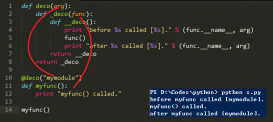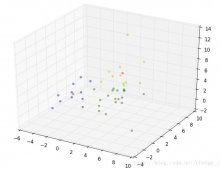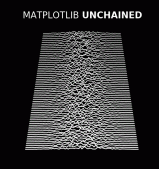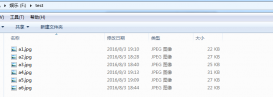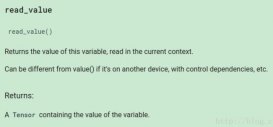多線程類似于同時執行多個不同程序,多線程運行有如下優點:
- 使用線程可以把占據長時間的程序中的任務放到后臺去處理。
- 用戶界面可以更加吸引人,比如用戶點擊了一個按鈕去觸發某些事件的處理,可以彈出一個進度條來顯示處理的進度。
- 程序的運行速度可能加快。
- 在一些等待的任務實現上如用戶輸入、文件讀寫和網絡收發數據等,線程就比較有用了。在這種情況下我們可以釋放一些珍貴的資源如內存占用等等。
- 每個獨立的線程有一個程序運行的入口、順序執行序列和程序的出口。但是線程不能夠獨立執行,必須依存在應用程序中,由應用程序提供多個線程執行控制。
每個線程都有他自己的一組CPU寄存器,稱為線程的上下文,該上下文反映了線程上次運行該線程的CPU寄存器的狀態。
指令指針和堆棧指針寄存器是線程上下文中兩個最重要的寄存器,線程總是在進程得到上下文中運行的,這些地址都用于標志擁有線程的進程地址空間中的內存。
線程可以被搶占(中斷)。
在其他線程正在運行時,線程可以暫時擱置(也稱為睡眠) -- 這就是線程的退讓。
線程可以分為:
- 內核線程:由操作系統內核創建和撤銷。
- 用戶線程:不需要內核支持而在用戶程序中實現的線程。
Python3 線程中常用的兩個模塊為:
- _thread
- threading(推薦使用)
thread 模塊已被廢棄。用戶可以使用 threading 模塊代替。所以,在 Python3 中不能再使用"thread" 模塊。為了兼容性,Python3 將 thread 重命名為 "_thread"。
Python中使用線程有兩種方式:函數或者用類來包裝線程對象。
函數式:調用 _thread 模塊中的start_new_thread()函數來產生新線程。語法如下:
_thread.start_new_thread ( function, args[, kwargs] )
參數說明:
- function - 線程函數。
- args - 傳遞給線程函數的參數,他必須是個tuple類型。
- kwargs - 可選參數。
|
1
2
3
4
5
6
7
8
9
10
11
12
13
14
15
16
17
18
19
20
21
22
|
#!/usr/bin/python3import _threadimport time# 為線程定義一個函數def print_time( threadName, delay): count = 0 while count < 5: time.sleep(delay) count += 1 print ("%s: %s" % ( threadName, time.ctime(time.time()) ))# 創建兩個線程try: _thread.start_new_thread( print_time, ("Thread-1", 2, ) ) _thread.start_new_thread( print_time, ("Thread-2", 4, ) )except: print ("Error: 無法啟動線程")while 1: pass |
線程模塊
Python3 通過兩個標準庫 _thread 和 threading 提供對線程的支持。
_thread 提供了低級別的、原始的線程以及一個簡單的鎖,它相比于 threading 模塊的功能還是比較有限的。
threading 模塊除了包含 _thread 模塊中的所有方法外,還提供的其他方法:
threading.currentThread(): 返回當前的線程變量。
threading.enumerate(): 返回一個包含正在運行的線程的list。正在運行指線程啟動后、結束前,不包括啟動前和終止后的線程。
threading.activeCount(): 返回正在運行的線程數量,與len(threading.enumerate())有相同的結果。
除了使用方法外,線程模塊同樣提供了Thread類來處理線程,Thread類提供了以下方法:
- run(): 用以表示線程活動的方法。
- start():啟動線程活動。
- join([time]): 等待至線程中止。這阻塞調用線程直至線程的join() 方法被調用中止-正常退出或者拋出未處理的異常-或者是可選的超時發生。
- isAlive(): 返回線程是否活動的。
- getName(): 返回線程名。
- setName(): 設置線程名。
使用 threading 模塊創建線程
我們可以通過直接從 threading.Thread 繼承創建一個新的子類,并實例化后調用 start() 方法啟動新線程,即它調用了線程的 run() 方法:
|
1
2
3
4
5
6
7
8
9
10
11
12
13
14
15
16
17
18
19
20
21
22
23
24
25
26
27
28
29
30
31
32
33
34
35
36
|
#!/usr/bin/python3import threadingimport timeexitFlag = 0class myThread (threading.Thread): def __init__(self, threadID, name, counter): threading.Thread.__init__(self) self.threadID = threadID self.name = name self.counter = counter def run(self): print ("開始線程:" + self.name) print_time(self.name, self.counter, 5) print ("退出線程:" + self.name)def print_time(threadName, delay, counter): while counter: if exitFlag: threadName.exit() time.sleep(delay) print ("%s: %s" % (threadName, time.ctime(time.time()))) counter -= 1# 創建新線程thread1 = myThread(1, "Thread-1", 1)thread2 = myThread(2, "Thread-2", 2)# 開啟新線程thread1.start()thread2.start()thread1.join()thread2.join()print ("退出主線程") |
線程同步
如果多個線程共同對某個數據修改,則可能出現不可預料的結果,為了保證數據的正確性,需要對多個線程進行同步。
使用 Thread 對象的 Lock 和 Rlock 可以實現簡單的線程同步,這兩個對象都有 acquire 方法和 release 方法,對于那些需要每次只允許一個線程操作的數據,可以將其操作放到 acquire 和 release 方法之間。如下:
多線程的優勢在于可以同時運行多個任務(至少感覺起來是這樣)。但是當線程需要共享數據時,可能存在數據不同步的問題。
考慮這樣一種情況:一個列表里所有元素都是0,線程"set"從后向前把所有元素改成1,而線程"print"負責從前往后讀取列表并打印。
那么,可能線程"set"開始改的時候,線程"print"便來打印列表了,輸出就成了一半0一半1,這就是數據的不同步。為了避免這種情況,引入了鎖的概念。
鎖有兩種狀態——鎖定和未鎖定。每當一個線程比如"set"要訪問共享數據時,必須先獲得鎖定;如果已經有別的線程比如"print"獲得鎖定了,那么就讓線程"set"暫停,也就是同步阻塞;等到線程"print"訪問完畢,釋放鎖以后,再讓線程"set"繼續。
經過這樣的處理,打印列表時要么全部輸出0,要么全部輸出1,不會再出現一半0一半1的尷尬場面。
|
1
2
3
4
5
6
7
8
9
10
11
12
13
14
15
16
17
18
19
20
21
22
23
24
25
26
27
28
29
30
31
32
33
34
35
36
37
38
39
40
41
42
43
44
|
#!/usr/bin/python3import threadingimport timeclass myThread (threading.Thread): def __init__(self, threadID, name, counter): threading.Thread.__init__(self) self.threadID = threadID self.name = name self.counter = counter def run(self): print ("開啟線程: " + self.name) # 獲取鎖,用于線程同步 threadLock.acquire() print_time(self.name, self.counter, 3) # 釋放鎖,開啟下一個線程 threadLock.release()def print_time(threadName, delay, counter): while counter: time.sleep(delay) print ("%s: %s" % (threadName, time.ctime(time.time()))) counter -= 1threadLock = threading.Lock()threads = []# 創建新線程thread1 = myThread(1, "Thread-1", 1)thread2 = myThread(2, "Thread-2", 2)# 開啟新線程thread1.start()thread2.start()# 添加線程到線程列表threads.append(thread1)threads.append(thread2)# 等待所有線程完成for t in threads: t.join()print ("退出主線程") |
線程優先級隊列( Queue)
Python 的 Queue 模塊中提供了同步的、線程安全的隊列類,包括FIFO(先入先出)隊列Queue,LIFO(后入先出)隊列LifoQueue,和優先級隊列 PriorityQueue。
這些隊列都實現了鎖原語,能夠在多線程中直接使用,可以使用隊列來實現線程間的同步。
Queue 模塊中的常用方法:
- Queue.qsize() 返回隊列的大小
- Queue.empty() 如果隊列為空,返回True,反之False
- Queue.full() 如果隊列滿了,返回True,反之False
- Queue.full 與 maxsize 大小對應
- Queue.get([block[, timeout]])獲取隊列,timeout等待時間
- Queue.get_nowait() 相當Queue.get(False)
- Queue.put(item) 寫入隊列,timeout等待時間
- Queue.put_nowait(item) 相當Queue.put(item, False)
- Queue.task_done() 在完成一項工作之后,Queue.task_done()函數向任務已經完成的隊列發送一個信號
- Queue.join() 實際上意味著等到隊列為空,再執行別的操作
|
1
2
3
4
5
6
7
8
9
10
11
12
13
14
15
16
17
18
19
20
21
22
23
24
25
26
27
28
29
30
31
32
33
34
35
36
37
38
39
40
41
42
43
44
45
46
47
48
49
50
51
52
53
54
55
56
57
58
59
60
61
|
#!/usr/bin/python3import queueimport threadingimport timeexitFlag = 0class myThread (threading.Thread): def __init__(self, threadID, name, q): threading.Thread.__init__(self) self.threadID = threadID self.name = name self.q = q def run(self): print ("開啟線程:" + self.name) process_data(self.name, self.q) print ("退出線程:" + self.name)def process_data(threadName, q): while not exitFlag: queueLock.acquire() if not workQueue.empty(): data = q.get() queueLock.release() print ("%s processing %s" % (threadName, data)) else: queueLock.release() time.sleep(1)threadList = ["Thread-1", "Thread-2", "Thread-3"]nameList = ["One", "Two", "Three", "Four", "Five"]queueLock = threading.Lock()workQueue = queue.Queue(10)threads = []threadID = 1# 創建新線程for tName in threadList: thread = myThread(threadID, tName, workQueue) thread.start() threads.append(thread) threadID += 1# 填充隊列queueLock.acquire()for word in nameList: workQueue.put(word)queueLock.release()# 等待隊列清空while not workQueue.empty(): pass# 通知線程是時候退出exitFlag = 1# 等待所有線程完成for t in threads: t.join()print ("退出主線程") |
*******************************************************************************************************
定義QTimer 類
self.timer = QTimer(self)
self.timer.start(1000) #單位為毫秒
self.stop()
QTimer 類的信號
self.timer.timeout.connect(self.function) #到達設定的時間后,執行function函數
self.timer.singleShot.connect(1000, app.quit) #設置 1 秒后界面自動關閉
這種也是多線程
************************************************************************************
整個這個實際上是遵循CSS 的對應的寫法的,這個是CSS的手冊,所有的東西都可以參考這里: https://css.doyoe.com/
Style Sheets是文字性的設定,對于整個應用程序可以使用QApplication::setStyleSheet() 或者對應一個窗口可以使用QWidget::setStyleSheet
舉例:
|
1
2
3
|
ui->pushButton->setStyleSheet("QPushButton{border-image: url(:/new/prefix1/image/Main_preset_normal.bmp);}" "QPushButton:hover{border-image: url(:/new/prefix1/image/Main_preset_hold.bmp);}" "QPushButton:pressed{border-image: url(:/new/prefix1/image/Main_preset_down.bmp);}");按鈕實現進入、離開、點擊三種效果 |
|
1
2
3
4
5
6
7
8
9
10
11
12
13
14
15
16
17
|
self.right_widget.setStyleSheet(''' QWidget#right_widget{ color:#232C51; background:white; border-top:1px solid darkGray; border-bottom:1px solid darkGray; border-right:1px solid darkGray; border-top-right-radius:10px; border-bottom-right-radius:10px; } QLabel#right_lable{ border:none; font-size:16px; font-weight:700; font-family: "Helvetica Neue", Helvetica, Arial, sans-serif; }''')加#號,則是widget里的具體那個控件,不加#,沒有#后面的控件名,則是widget里全部該類控件 |
self.my_ui.graphicsView.setStyleSheet("border:none;background-color:white;")
單個控件應用
源代碼:
窗口:
|
1
2
3
4
5
6
7
8
9
10
11
12
13
14
15
16
17
18
19
20
21
22
23
24
25
26
27
28
29
30
31
32
33
34
35
36
37
38
39
40
41
42
43
44
45
46
47
48
49
50
51
52
53
54
55
56
|
# -*- coding: utf-8 -*-# Form implementation generated from reading ui file 'gui.ui'## Created by: PyQt5 UI code generator 5.14.2## WARNING! All changes made in this file will be lost!from PyQt5 import QtCore, QtGui, QtWidgetsclass Ui_mainWindow(object): def setupUi(self, mainWindow): mainWindow.setObjectName("mainWindow") mainWindow.resize(1211, 865) sizePolicy = QtWidgets.QSizePolicy(QtWidgets.QSizePolicy.Fixed, QtWidgets.QSizePolicy.Fixed) sizePolicy.setHorizontalStretch(0) sizePolicy.setVerticalStretch(0) sizePolicy.setHeightForWidth(mainWindow.sizePolicy().hasHeightForWidth()) mainWindow.setSizePolicy(sizePolicy) self.centralwidget = QtWidgets.QWidget(mainWindow) self.centralwidget.setObjectName("centralwidget") self.verticalLayout = QtWidgets.QVBoxLayout(self.centralwidget) self.verticalLayout.setObjectName("verticalLayout") self.widget = QtWidgets.QWidget(self.centralwidget) self.widget.setObjectName("widget") self.horizontalLayout_2 = QtWidgets.QHBoxLayout(self.widget) self.horizontalLayout_2.setObjectName("horizontalLayout_2") self.graphicsView = QtWidgets.QGraphicsView(self.widget) self.graphicsView.setObjectName("graphicsView") self.horizontalLayout_2.addWidget(self.graphicsView) self.verticalLayout.addWidget(self.widget) self.horizontalLayout = QtWidgets.QHBoxLayout() self.horizontalLayout.setObjectName("horizontalLayout") spacerItem = QtWidgets.QSpacerItem(40, 20, QtWidgets.QSizePolicy.Expanding, QtWidgets.QSizePolicy.Minimum) self.horizontalLayout.addItem(spacerItem) self.pushButton = QtWidgets.QPushButton(self.centralwidget) self.pushButton.setText("") self.pushButton.setObjectName("pushButton") self.horizontalLayout.addWidget(self.pushButton) spacerItem1 = QtWidgets.QSpacerItem(40, 20, QtWidgets.QSizePolicy.Expanding, QtWidgets.QSizePolicy.Minimum) self.horizontalLayout.addItem(spacerItem1) self.pushButton_2 = QtWidgets.QPushButton(self.centralwidget) self.pushButton_2.setText("") self.pushButton_2.setObjectName("pushButton_2") self.horizontalLayout.addWidget(self.pushButton_2) self.verticalLayout.addLayout(self.horizontalLayout) mainWindow.setCentralWidget(self.centralwidget) self.retranslateUi(mainWindow) QtCore.QMetaObject.connectSlotsByName(mainWindow) def retranslateUi(self, mainWindow): _translate = QtCore.QCoreApplication.translate mainWindow.setWindowTitle(_translate("mainWindow", "菜芽")) |
主代碼:
|
1
2
3
4
5
6
7
8
9
10
11
12
13
14
15
16
17
18
19
20
21
22
23
24
25
26
27
28
29
30
31
32
33
34
35
36
37
38
39
40
41
42
43
44
45
46
47
48
49
50
51
52
53
54
55
56
57
58
59
60
61
62
63
64
65
66
67
68
69
70
71
72
73
74
75
76
77
78
79
80
81
82
83
84
85
86
87
88
89
90
91
92
93
94
95
96
97
98
99
100
101
102
103
|
from PyQt5.QtWidgets import QApplication, QMainWindow, QGraphicsScene,QGraphicsItemfrom PyQt5.QtCore import Qt, QRectFfrom PyQt5.QtGui import QColor, QPainterimport qtawesomefrom math import pi,sinfrom numpy import arangeimport _threadfrom sys import argv,exitfrom PyQt5.QtCore import QTimerimport guiclass my_mainwindow(): def __init__(self): # PyQt5中,每個應用程序都必須實例化一個QApplication(): app = QApplication(argv) self.my_MainWindow = QMainWindow() self.my_ui = gui.Ui_mainWindow() self.my_ui.setupUi(self.my_MainWindow) self.my_MainWindow.setWindowOpacity(0.9) # 設置窗口透明度 self.my_MainWindow.setAttribute(Qt.WA_TranslucentBackground) # 設置窗口背景透明 self.my_MainWindow.setWindowFlag(Qt.FramelessWindowHint) # 隱藏邊框 # self.my_ui.graphicsView.setStyleSheet("border:none;") self.my_ui.graphicsView.setStyleSheet("border:none;background-color:white;") ############################################################################## self.my_ui.pushButton.setIcon(qtawesome.icon('fa.check-square',color='black')) self.my_ui.pushButton_2.setIcon(qtawesome.icon('fa.legal', color='black')) self.my_ui.pushButton.setStyleSheet( '''QPushButton{background:#F7D674;border-radius:5px;}QPushButton:hover{background:yellow;}''') self.my_ui.pushButton_2.setStyleSheet( '''QPushButton{background:#6DDF6D;border-radius:5px;}QPushButton:hover{background:green;}''') self.dd=0 ####################################################################手動 self.scene = QGraphicsScene() # 創建場景 self.my_ui.graphicsView.setScene(self.scene) # 將場景加入到視圖中顯示出來 self.my_ui.graphicsView.setRenderHint(QPainter.Antialiasing) ##設置視圖的抗鋸齒渲染模式。 #################################################################### self.timer = QTimer() self.timer.timeout.connect(self.showTime) self.click_pushbutton() ##################################################################### self.my_MainWindow.show() exit(app.exec_()) def click_pushbutton(self): self.my_ui.pushButton.clicked.connect(self.begin) self.my_ui.pushButton_2.clicked.connect(self.close) def close(self): self.my_MainWindow.close() def showTime(self): self.dd = self.dd + 1 self.scene.clear() xfloat = arange(-3.3 ** 0.5, 3.3 ** 0.5, 0.0001) yfloat = [abs(xx) ** (2 / 3) + 0.9 * (3.3 - xx ** 2) ** 0.5 * sin(self.dd * pi * xx) for xx in xfloat] xint = [] yint = [] for i in range(0, len(xfloat)): xint.append(750- int((xfloat[i] + 2) * 750 / 4)) yint.append(int(750 - (yfloat[i] + 3) * 750 / 6)) self.item = KEYTypeItem(xint, yint) # 創建像素圖元 self.item.setPos(0, 0) self.scene.addItem(self.item) # 將圖元添加到場景中 def begin(self): self.dd=0 self.timer.start(100) self.my_ui.pushButton.setEnabled(False) _thread.start_new_thread(self.print_time, ("Thread-2",)) def print_time(self,threadName): while 1: if self.dd==80: self.timer.stop() self.my_ui.pushButton.setEnabled(True) breakclass KEYTypeItem(QGraphicsItem): def __init__(self,x,y): super(KEYTypeItem, self).__init__() self.myx=x self.myy=y def boundingRect(self): return QRectF(0, 0, 750, 750) def paint(self, painter, option, widget): painter.setPen(QColor(245, 12, 231)) for i in range(0,len(self.myx)): painter.drawPoint(self.myx[i],self.myy[i]) ''' .drawPie(0,0,95,95,0*16,120*16)繪制扇形 .drawArc(0,0,95,95,30*16,120*16)繪制圓弧 .drawText(50,50,"文字")繪制文本 .drawRect(0,0,95,95)繪制矩形 .drawLine(0,0,0,95) 繪制直線 .drawEllipse(0, 0, 95, 95)繪制橢圓'''if __name__ == "__main__": my_mainwindow() |
以上就是本文的全部內容,希望對大家的學習有所幫助,也希望大家多多支持服務器之家。
原文鏈接:https://www.cnblogs.com/caiya/p/13269942.html