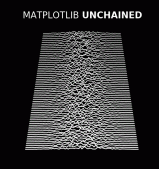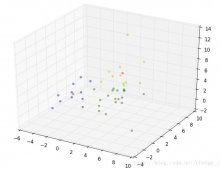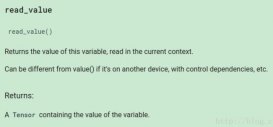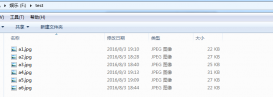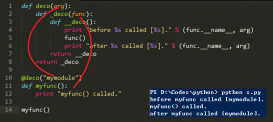本文實例講述了python實現在windows下操作word的方法。分享給大家供大家參考。具體實現方法如下:
|
1
2
3
4
5
6
7
8
9
10
11
12
13
14
15
16
17
18
19
20
21
22
23
24
25
26
27
28
29
30
31
32
33
34
35
36
37
38
39
40
41
42
43
44
|
import win32comfrom win32com.client import Dispatch, constantsw = win32com.client.Dispatch('Word.Application')# 或者使用下面的方法,使用啟動獨立的進程:# w = win32com.client.DispatchEx('Word.Application')# 后臺運行,不顯示,不警告w.Visible = 0w.DisplayAlerts = 0# 打開新的文件doc = w.Documents.Open( FileName = filenamein )# worddoc = w.Documents.Add() # 創建新的文檔# 插入文字myRange = doc.Range(0,0)myRange.InsertBefore('Hello from Python!')# 使用樣式wordSel = myRange.Select()wordSel.Style = constants.wdStyleHeading1# 正文文字替換w.Selection.Find.ClearFormatting()w.Selection.Find.Replacement.ClearFormatting()w.Selection.Find.Execute(OldStr,False,False,False,False,False,True,1,True,NewStr,2)# 頁眉文字替換w.ActiveDocument.Sections[0].Headers[0].Range.Find.ClearFormatting()w.ActiveDocument.Sections[0].Headers[0].Range.Find.Replacement.ClearFormatting()w.ActiveDocument.Sections[0].Headers[0].Range.Find.Execute(OldStr,False,False,False,False,False,True,1,False,NewStr,2)# 表格操作doc.Tables[0].Rows[0].Cells[0].Range.Text ='123123'worddoc.Tables[0].Rows.Add() # 增加一行# 轉換為htmlwc = win32com.client.constantsw.ActiveDocument.WebOptions.RelyOnCSS = 1w.ActiveDocument.WebOptions.OptimizeForBrowser = 1w.ActiveDocument.WebOptions.BrowserLevel = 0 # constants.wdBrowserLevelV4w.ActiveDocument.WebOptions.OrganizeInFolder = 0w.ActiveDocument.WebOptions.UseLongFileNames = 1w.ActiveDocument.WebOptions.RelyOnVML = 0w.ActiveDocument.WebOptions.AllowPNG = 1w.ActiveDocument.SaveAs( FileName = filenameout, FileFormat = wc.wdFormatHTML )# 打印doc.PrintOut()# 關閉# doc.Close()w.Documents.Close(wc.wdDoNotSaveChanges)w.Quit() |
希望本文所述對大家的Python程序設計有所幫助。