matplotlib 是 python 的二維繪圖庫,用于生成符合出版質量或跨平臺交互環境的各類圖形。
圖形解析與工作流
圖形解析
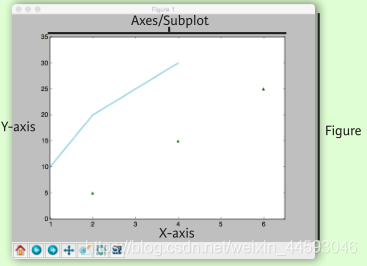
工作流
matplotlib 繪圖的基本步驟:
1 準備數據
2 創建圖形
3 繪圖
4 自定義設置
5 保存圖形
6 顯示圖形
|
1
2
3
4
5
6
7
8
9
10
11
12
13
|
import matplotlib.pyplot as pltx = [1,2,3,4] # step1y = [10,20,25,30]fig = plt.figure() # step2ax = fig.add_subplot(111) # step3ax.plot(x, y, color='lightblue', linewidth=3) # step3\4ax.scatter([2,4,6], [5,15,25], color='darkgreen', marker='^')ax.set_xlim(1, 6.5)plt.savefig('foo.png') # step5plt.show() # step6 |
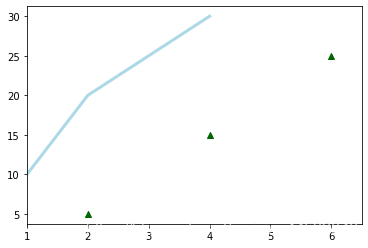
準備數據
一維數據
|
1
2
3
4
5
|
import numpy as np x = np.linspace(0, 10, 100)y = np.cos(x) z = np.sin(x) |
二維數據或圖片
|
1
2
3
4
5
6
7
|
data = 2 * np.random.random((10, 10))data2 = 3 * np.random.random((10, 10))y, x = np.mgrid[-3:3:100j, -3:3:100j]u = -1 - x**2 + yv = 1 + x - y**2from matplotlib.cbook import get_sample_dataimg = np.load('e:/anaconda3/envs/torch/lib/site-packages/matplotlib/mpl-data/aapl.npz') |
繪制圖形
|
1
|
import matplotlib.pyplot as plt |
畫布
|
1
2
|
fig = plt.figure()fig2 = plt.figure(figsize=plt.figaspect(2.0)) |
坐標軸
圖形是以坐標軸為核心繪制的,大多數情況下,子圖就可以滿足需求。子圖是柵格系統的坐標軸。
|
1
2
3
4
5
|
fig.add_axes()ax1 = fig.add_subplot(221) # row-col-numax3 = fig.add_subplot(212) fig3, axes = plt.subplots(nrows=2,ncols=2)fig4, axes2 = plt.subplots(ncols=3) |
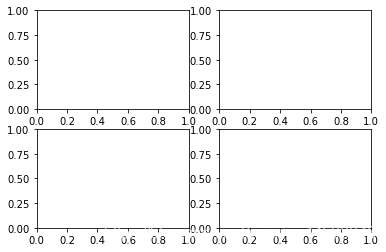
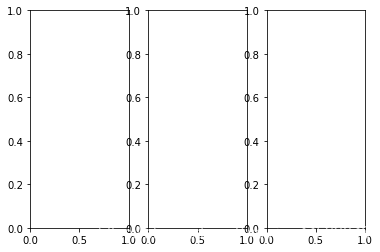
繪圖例程
一維數據
|
1
2
3
4
5
6
7
8
9
|
fig, ax = plt.subplots()lines = ax.plot(x,y) # 用線或標記連接點ax.scatter(x,y) # 縮放或著色未連接的點axes[0,0].bar([1,2,3],[3,4,5]) # 繪制等寬縱向矩形axes[1,0].barh([0.5,1,2.5],[0,1,2]) # 繪制等高橫向矩形axes[1,1].axhline(0.45) # 繪制與軸平行的橫線axes[0,1].axvline(0.65) # 繪制與軸垂直的豎線ax.fill(x,y,color='blue') # 繪制填充多邊形ax.fill_between(x,y,color='yellow') # 填充y值和0之間 |
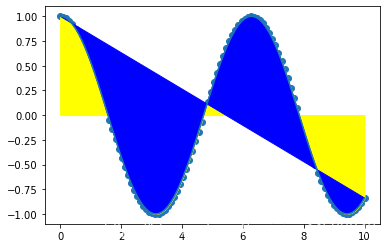
二維數據或圖片
|
1
2
3
4
5
6
7
8
9
10
11
|
import matplotlib.image as imgpltimg = imgplt.imread('c:/users/administrator/desktop/timg.jpg') fig, ax = plt.subplots()im = ax.imshow(img, cmap='gist_earth', interpolation='nearest', vmin=-200, vmax=200)# 色彩表或rgb數組 axes2[0].pcolor(data2) # 二維數組偽彩色圖axes2[0].pcolormesh(data) # 二維數組等高線偽彩色圖cs = plt.contour(y,x,u) # 等高線圖axes2[2].contourf(data) axes2[2]= ax.clabel(cs) # 等高線圖標簽 |
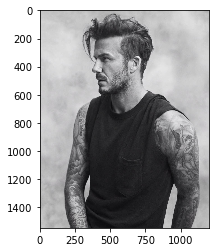
向量場
|
1
2
3
|
axes[0,1].arrow(0,0,0.5,0.5) # 為坐標軸添加箭頭axes[1,1].quiver(y,z) # 二維箭頭axes[0,1].streamplot(x,y,u,v) # 二維箭頭 |
數據分布
|
1
2
3
|
ax1.hist(y) # 直方圖ax3.boxplot(y) # 箱形圖ax3.violinplot(z) # 小提琴圖 |
自定義圖形 顏色、色條與色彩表
|
1
2
3
4
5
6
|
plt.plot(x, x, x, x**2, x, x**3)ax.plot(x, y, alpha = 0.4)ax.plot(x, y, c='k')fig.colorbar(im, orientation='horizontal')im = ax.imshow(img, cmap='seismic') |
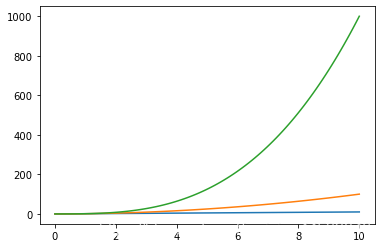
標記
|
1
2
3
|
fig, ax = plt.subplots()ax.scatter(x,y,marker=".")ax.plot(x,y,marker="o") |
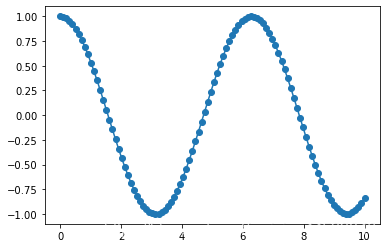
線型
|
1
2
3
4
5
|
plt.plot(x,y,linewidth=4.0)plt.plot(x,y,ls='solid') plt.plot(x,y,ls='--')plt.plot(x,y,'--',x**2,y**2,'-.')plt.setp(lines,color='r',linewidth=4.0) |
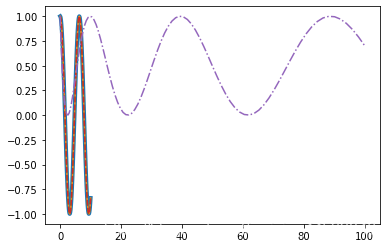
文本與標注
|
1
2
3
4
5
6
7
8
9
10
11
|
ax.text(1, -2.1, 'example graph', style='italic')ax.annotate("sine", xy=(8, 0), xycoords='data', xytext=(10.5, 0), textcoords='data', arrowprops=dict(arrowstyle="->", connectionstyle="arc3"),) |
數學符號
|
1
|
plt.title(r'$sigma_i=15$', fontsize=20) |
尺寸限制、圖例和布局
尺寸限制與自動調整
|
1
2
3
4
|
ax.margins(x=0.0,y=0.1) # 添加內邊距ax.axis('equal') # 將圖形縱橫比設置為1ax.set(xlim=[0,10.5],ylim=[-1.5,1.5]) # 設置x軸與y軸的限ax.set_xlim(0,10.5) |
圖例
|
1
2
3
4
|
ax.set(title='an example axes', ylabel='y-axis', xlabel='x-axis') # 設置標題與x、y軸的標簽ax.legend(loc='best') # 自動選擇最佳的圖例位置 |
標記
|
1
2
3
4
5
|
ax.xaxis.set(ticks=range(1,5), ticklabels=[3,100,-12,"foo"]) # 手動設置x軸刻度ax.tick_params(axis='y', direction='inout', length=10) # 設置y軸長度與方向 |
子圖間距
|
1
2
3
4
5
6
7
|
fig3.subplots_adjust(wspace=0.5, hspace=0.3, left=0.125, right=0.9, top=0.9, bottom=0.1)fig.tight_layout() # 設置畫布的子圖布局 |
坐標軸邊線
|
1
2
|
ax1.spines['top'].set_visible(false) # 隱藏頂部坐標軸線ax1.spines['bottom'].set_position(('outward',10)) # 設置底部邊線的位置為outward |
保存
|
1
2
3
4
|
#保存畫布plt.savefig('foo.png')# 保存透明畫布plt.savefig('foo.png', transparent=true) |
顯示圖形
|
1
|
plt.show() |
關閉與清除
|
1
2
3
|
plt.cla() # 清除坐標軸plt.clf() # 清除畫布plt.close() # 關閉窗口 |
以上就是python 數據科學 matplotlib的詳細內容,更多關于python 數據科學 matplotlib的資料請關注服務器之家其它相關文章!
原文鏈接:https://blog.csdn.net/weixin_44593046/article/details/118529404










