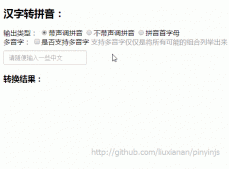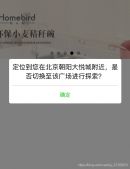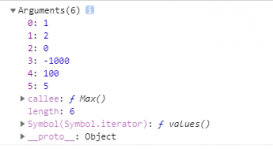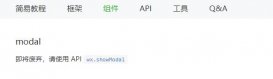微信小程序開發中官方自帶的wx.showmodal,這個彈窗api有時候并不能滿足我們的彈窗效果,所以往往需要自定義modal組件。下面我們進行一個自定義modal彈窗組件的開發,并進行組件的引用,組件可自定義底部是一個還是兩個按鈕。效果如下。


首先我們可以在跟目錄下創建一個components文件夾存放所有的組件。新建一個modal文件夾,下面新建modal.js、modal.json、modal.wxml、modal.wxss四個文件。

modal.wxml布局文件:
|
1
2
3
4
5
6
7
8
9
10
11
|
<view class='modal-mask' wx:if='{{show}}' bindtap='clickmask'> <view class='modal-content'> <scroll-view scroll-y class='main-content'> <slot></slot> </scroll-view> <view class='modal-footer'> <view wx:if='{{!single}}' class='cancel-btn' bindtap='cancel'>取消</view> <view class='confirm-btn' bindtap='confirm'>確定 </view> </view> </view></view> |
modal.wxml文件中的一些說明:
show變量控制彈窗顯示或隱藏狀態,clickmask是點擊遮罩層的事件,可控制點擊遮罩是否隱藏modal彈窗,內容中用scroll-view是為了滿足當內容過多時一頁顯示不全時可以上下滾動瀏覽的效果(如果內容很少直接用view標簽也可以),scroll-y表示允許縱向滾動(如果不需要可以刪掉)。****為組件引用時的自定義內容替換掉就好了。single變量控制底部按鈕是一個還是兩個。cancel點擊取消綁定的事件,confirm點擊確定綁定的事件。
modal.json文件內容:
|
1
2
3
4
|
{ "component": true, "usingcomponents": {}} |
modal.json文件內容說明:
“component”: true, 表示這是一個組件文件,usingcomponents用于引用別的組件,這里沒引用其他組件空{}就行。
modal.wxss 文件樣式
|
1
2
3
4
5
6
7
8
9
10
11
12
13
14
15
16
17
18
19
20
21
22
23
24
25
26
27
28
29
30
31
32
33
34
35
36
37
38
39
40
41
42
43
44
45
46
47
48
49
50
51
52
53
54
|
/* components/modal/modal.wxss *//*遮罩層*/.modal-mask{ display: flex; justify-content: center; align-items: center; position: fixed; left: 0; right: 0; top: 0; bottom: 0; background-color: rgba(0,0,0,0.5); z-index: 999;}/*遮罩內容*/.modal-content{ display: flex; flex-direction: column; width: 80%; background-color: #fff; border-radius: 10rpx; padding: 20rpx; text-align: center;}/*中間內容*/.main-content{ flex: 1; height: 100%; overflow-y: hidden; max-height: 80vh; /* 內容高度最高80vh 以免內容太多溢出*/}/*底部按鈕*/.modal-footer{ display: flex; flex-direction: row; height: 80rpx; line-height: 80rpx; border-top: 2rpx solid #d2d3d5; margin-top: 30rpx;}.cancel-btn, .confirm-btn{ flex: 1; height: 100rpx; line-height: 100rpx; text-align: center; font-size: 32rpx;}.cancel-btn{ color: #000; border-right: 2rpx solid #d2d3d5;}.confirm-btn { color: #09ba07} |
以上樣式布局根據個人需求自行修改調整即可。
modal.js文件內容
|
1
2
3
4
5
6
7
8
9
10
11
12
13
14
15
16
17
18
19
20
21
22
23
24
25
26
27
28
29
30
31
32
33
34
35
36
37
38
39
40
41
42
43
44
45
|
component({ /** * 組件的屬性列表 */ properties: { //是否顯示modal彈窗 show: { type: boolean, value: false }, //控制底部是一個按鈕還是兩個按鈕,默認兩個 single: { type: boolean, value: false } }, /** * 組件的初始數據 */ data: { }, /** * 組件的方法列表 */ methods: { // 點擊modal的回調函數 clickmask() { // 點擊modal背景關閉遮罩層,如果不需要注釋掉即可 this.setdata({show: false}) }, // 點擊取消按鈕的回調函數 cancel() { this.setdata({ show: false }) this.triggerevent('cancel') //triggerevent觸發事件 }, // 點擊確定按鈕的回調函數 confirm() { this.setdata({ show: false }) this.triggerevent('confirm') } }}) |
到此為止,組件已經定義好了。下面我們可以在其他頁面引用這個組件了。比如我在home這個頁面引用這個自定義modal彈窗。

首先在home.json文件中引用組件:
home.json文件內容如下:
|
1
2
3
4
5
|
{ "usingcomponents": { "modalview": "../../components/modal/modal" }} |
這里modalview為modal彈窗的自定義標簽,可隨便定義。
接著,在home.wxml中將modalview標簽添加到你想要顯示的位置。例如:
home.wxml文件內容如下
|
1
2
3
4
5
6
7
8
9
10
11
12
|
<view> <!-- modal彈窗--> <modalview show="{{showmodal}}" bindcancel="modalcancel" bindconfirm='modalconfirm' single='{{single}}'> <view class='modal-content'> <scroll-view scroll-y class='main-content'> <view>這里面可替換成你想顯示的其他內容</view> <view>這里面可替換成你想顯示的其他內容</view> <text>這里面可替換成你想顯示的其他內容</text> </scroll-view> </view> </modalview></view> |
home.js文件內容如下
|
1
2
3
4
5
6
7
8
9
10
11
12
13
14
15
16
17
18
19
20
21
22
23
24
25
26
27
|
page({ /** * 頁面的初始數據 */ data: { showmodal: true, // 顯示modal彈窗 single: false // false 只顯示一個按鈕,如果想顯示兩個改為true即可 }, /** * 生命周期函數--監聽頁面加載 */ onload: function (options) { }, // 點擊取消按鈕的回調函數 modalcancel(e) { // 這里面處理點擊取消按鈕業務邏輯 console.log('點擊了取消') }, // 點擊確定按鈕的回調函數 modalconfirm(e) { // 這里面處理點擊確定按鈕業務邏輯 console.log('點擊了確定') }}) |
在js文件中定義showmodal控制modal彈窗的顯示狀態,single設置為false 表示只顯示一個按鈕

如果想顯示兩個按鈕將false改為true即可,如下效果:
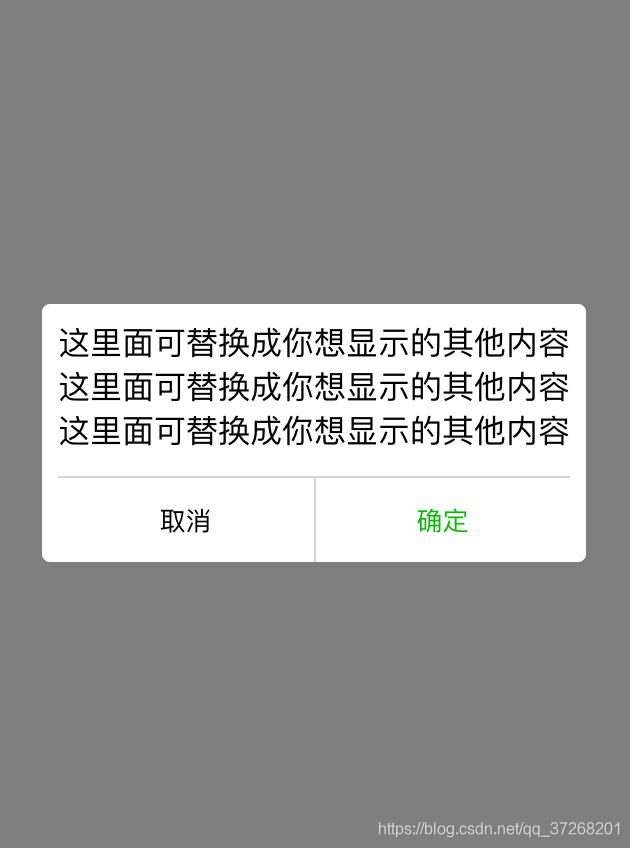
兩個函數modalcancel和modalconfirm用于處理點擊取消按鈕業務邏輯
和處理點擊確定按鈕業務邏輯。比如我這里點擊了確認按鈕可看到控制臺打印出了“點擊了確定”。
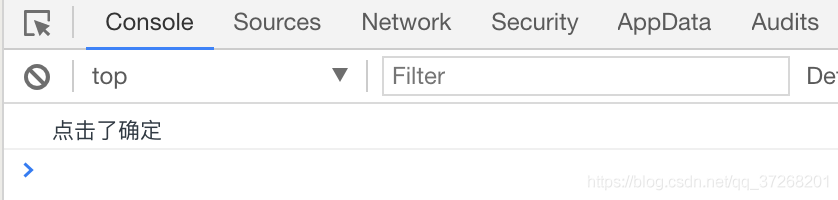
好了,微信小程序一個自定義modal彈窗的組件封裝和引用方法就這么搞定了o(∩_∩)o~
到此這篇關于微信小程序自定義modal彈窗組件的文章就介紹到這了,更多相關微信小程序自定義modal彈窗組件內容請搜索服務器之家以前的文章或繼續瀏覽下面的相關文章希望大家以后多多支持服務器之家!
原文鏈接:https://blog.csdn.net/qq_37268201/article/details/85252318