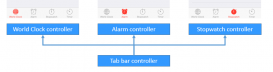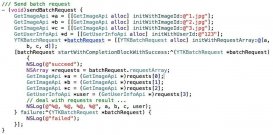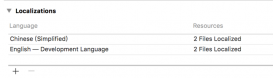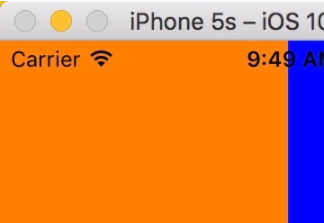上篇文章給大家介紹了IOS多線程實現多圖片下載1,本文繼續給大家介紹ios多線程下載圖片。
這次是用多線程進行圖片的下載與存儲,而且考慮到下載失敗,占位圖片的問題(第一張就是下載失敗的圖片)
閑話少說,上代碼吧,因為有一部分和上次的一樣,所以這里只上傳不一樣的
先給大家展示下效果圖:

依舊都是在ViewController.m中
1.
|
1
2
3
4
5
6
7
8
9
10
|
@interface ViewController ()//所有數據@property (nonatomic,strong)NSArray *apps;//內存緩存圖片@property (nonatomic,strong)NSMutableDictionary *imgCache;/**所有操作*/@property (nonatomic,strong)NSMutableDictionary *operations;/**隊列對象*/@property (nonatomic,strong) NSOperationQueue *queue;@end |
前兩個和前面的一致
operations使用來存儲下載圖片的線程操作的字典,主要作用是防止重復下載
queue則是使用多線程時用到的隊列
2.
|
1
2
3
4
5
6
7
8
|
- (NSOperationQueue *)queue {if (!_queue) {_queue = [[NSOperationQueue alloc] init];//最大并發數_queue.maxConcurrentOperationCount = 3;}return _queue;} |
對queue的初始化,以及控制子線程最多為3條
3.
|
1
2
3
4
5
6
7
8
9
10
11
12
13
14
15
16
17
18
19
20
21
22
23
24
25
26
27
28
29
30
31
32
33
34
35
36
37
38
39
40
41
42
43
44
45
46
47
48
49
50
51
52
53
54
55
56
57
58
59
60
61
62
63
64
65
66
67
68
|
- (UITableViewCell *)tableView:(UITableView *)tableView cellForRowAtIndexPath:(NSIndexPath *)indexPath {static NSString *ID = @"app";UITableViewCell *cell = [tableView dequeueReusableCellWithIdentifier:ID];DDZApp *app = self.apps[indexPath.row];cell.textLabel.text = app.name;cell.detailTextLabel.text = app.download;//先從內存中取出圖片UIImage *image = self.imgCache[app.icon];if (image) {cell.imageView.image = image;}else {//內存中沒有圖片//將圖片文件數據寫入到沙盒中NSString *cachesPath = [NSSearchPathForDirectoriesInDomains(NSCachesDirectory, NSUserDomainMask, YES) firstObject];//獲得文件名NSString *filename = [app.icon lastPathComponent];//計算出文件的全路徑NSString *file = [cachesPath stringByAppendingPathComponent:filename];//加載沙盒的文件數據NSData *data = [NSData dataWithContentsOfFile:file];//判斷沙盒中是否有圖片if (data) {//直接加載沙盒中圖片UIImage *image = [UIImage imageWithData:data];cell.imageView.image = image;//存到字典(內存)中self.imgCache[app.icon] = image;}else {//下載圖片//占位圖片cell.imageView.image = [UIImage imageNamed:@"place.jpg"];//先判斷是否有下載任務//加載失敗后可以重復下載NSOperation *operation = self.operations[app.icon];if (operation == nil) {//這張圖片沒有下載任務operation = [NSBlockOperation blockOperationWithBlock:^{NSData *data = [NSData dataWithContentsOfURL:[NSURL URLWithString:app.icon]];//數據加載失敗if(data == nil) {//移除操作[self.operations removeObjectForKey:app.icon];return ;}UIImage *image = [UIImage imageWithData:data];//存到內存中self.imgCache[app.icon] = image;//回到主線程顯示圖片[[NSOperationQueue mainQueue] addOperationWithBlock:^{//會出現重復占位的問題//cell.imageView.image = image;//只需找到圖片所在的行即可[tableView reloadRowsAtIndexPaths:@[indexPath] withRowAnimation:UITableViewRowAnimationNone];}];//將圖片數據寫入到沙盒中[data writeToFile:file atomically:YES];//移除操作[self.operations removeObjectForKey:app.icon];}];//添加到下載隊列[self.queue addOperation:operation];//添加到字典self.operations[app.icon] = operation;}}}return cell;} |
這次綁定數據的方法內容有點多,因為考慮到了不少細節,不過邏輯和上次的差不多。