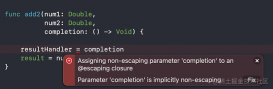在Android中我們常常使用ListView來表示列表,來顯示類似的呈現列表樣式的結果。來到iOS中,這種控件稱之為TableView。這里我們將會通過使用ScrollView和TableView結合的方式來實現可以側滑顯示的列表,這將會大大提高用戶體驗。先看一下實現效果:
 。
。
 。
。
 。
。
具體實現步驟如下:
(1)創建一個iOS項目,Language選擇Swift,然后在Main.storyboard中拖入一個ScrollView,即滾動控件,界面設計如圖:
 。
。
(2)然后拖動控件綁定到代碼中:
|
1
|
@IBOutlet weak var dynamicScrollView: UIScrollView! |
(3)我將會在一個ScrollView中實現三個TableView,三個列表可以通過手指的左右滑動進行切換,一些變量定義如下:
|
1
2
3
4
5
6
7
|
var tableView11:UITableView = UITableView() var tableView22:UITableView = UITableView() var tableView33:UITableView = UITableView() var cell1 = UITableViewCell() var cell2 = UITableViewCell() var cell3 = UITableViewCell() |
(4)然后在viewDidLoad()中設置委托和數據源,同時該類要實現以下接口:UIScrollViewDelegate,UITableViewDelegate,UITableViewDataSource
|
1
2
3
4
5
6
7
8
9
10
11
12
13
14
15
|
override func viewDidLoad() { super.viewDidLoad() tableView11.delegate = self tableView11.dataSource = self tableView22.delegate = self tableView22.dataSource = self tableView33.delegate = self tableView33.dataSource = self dynamicScroll() initCustomTableView() } |
(5)實現dynamicScroll()方法,該方法是對ScrollView控件的滾動進行控制,同時把三個TableView加入到ScrollView中:
|
1
2
3
4
5
6
7
8
9
10
11
12
13
14
15
16
17
18
19
20
21
22
23
24
|
func dynamicScroll(){ //動態信息的滾動; let tableW:CGFloat = self.dynamicScrollView.frame.size.width; let tableH:CGFloat = self.dynamicScrollView.frame.size.height; var tableY:CGFloat = 0; var totalCount:NSInteger = 3;//只有三列; var tableView1:UITableView = UITableView(); var tableView2:UITableView = UITableView(); var tableView3:UITableView = UITableView(); tableView11.frame = CGRectMake(CGFloat(0) * tableW, tableY, tableW, tableH); tableView22.frame = CGRectMake(CGFloat(1) * tableW, tableY, tableW, tableH); tableView33.frame = CGRectMake(CGFloat(2) * tableW, tableY, tableW, tableH); dynamicScrollView.addSubview(tableView11); dynamicScrollView.addSubview(tableView22); dynamicScrollView.addSubview(tableView33); let contentW:CGFloat = tableW * CGFloat(totalCount);//這個表示整個ScrollView的長度; dynamicScrollView.contentSize = CGSizeMake(contentW, 0); dynamicScrollView.pagingEnabled = true; dynamicScrollView.delegate = self; } |
(6)實現initCustomTableView()方法,該方法是對TableView的中的Cell設置ID號,用來標識不同的TableView :
|
1
2
3
4
5
6
|
func initCustomTableView(){ //初始化動態信息中的TableView tableView11.registerClass(UITableViewCell.self, forCellReuseIdentifier:"cell1") tableView22.registerClass(UITableViewCell.self, forCellReuseIdentifier:"cell2") tableView33.registerClass(UITableViewCell.self, forCellReuseIdentifier:"cell3") } |
(7)最后實現UITableViewDataSource中的兩個必須實現的方法,是對三個TableView的數據源將進行設置:需要顯示的內容可以在這里進行添加:
|
1
2
3
4
5
6
7
8
9
10
11
12
13
14
15
16
17
18
19
20
21
22
23
24
25
26
27
28
29
30
31
32
33
34
35
36
37
|
func tableView(tableView: UITableView, numberOfRowsInSection section: Int) -> Int{ return 5 //返回TableView的Cell數量,可以動態設置; } func tableView(tableView: UITableView, cellForRowAtIndexPath indexPath: NSIndexPath) -> UITableViewCell{ var cell = UITableViewCell() switch tableView { case tableView11: cell1 = tableView11.dequeueReusableCellWithIdentifier("cell1") as! UITableViewCell cell1.textLabel!.text = String(format:"昨天") cell = cell1 break case tableView22: cell2 = tableView22.dequeueReusableCellWithIdentifier("cell2") as! UITableViewCell cell2.textLabel!.text = String(format:"今天") cell = cell2 break case tableView33: cell3 = tableView33.dequeueReusableCellWithIdentifier("cell3") as! UITableViewCell cell3.textLabel!.text = String(format:"明天") cell = cell3 break default: break } return cell } |
(8)最后運行程序,就可以實現本文開頭的多個TableView在ScrollView中通過側滑就可以切換的效果,雖然屏幕大小有限,我們可以通過視圖的切換顯示豐富的內容。
在iOS的開發中,TableView和ScrollView是兩個最為常用,使用最為靈活的控件,必須要好好掌握。
github主頁:https://github.com/chenyufeng1991 。歡迎大家訪問!
以上就是本文的全部內容,希望對大家的學習有所幫助,也希望大家多多支持服務器之家。
原文鏈接:http://blog.csdn.net/CHENYUFENG1991/article/details/47400005