docker base image 創(chuàng)建
本著學(xué)習(xí)的態(tài)度,想了解創(chuàng)建 docker base image的方法,在官網(wǎng),在百度,在相關(guān)論壇,查找相關(guān)資料,這里記錄下實(shí)現(xiàn)的步驟,
一. 環(huán)境
宿主機(jī)操作系統(tǒng): os x ,需要安裝virtualbox ;
容器環(huán)境:centos7
二. 用virtualbox 安裝系統(tǒng),這里以centos 7為例(centos-7-x86_64-minimal-1503-01.iso)
創(chuàng)建虛擬機(jī),并安裝centos7,以下記錄了詳細(xì)安裝過程。
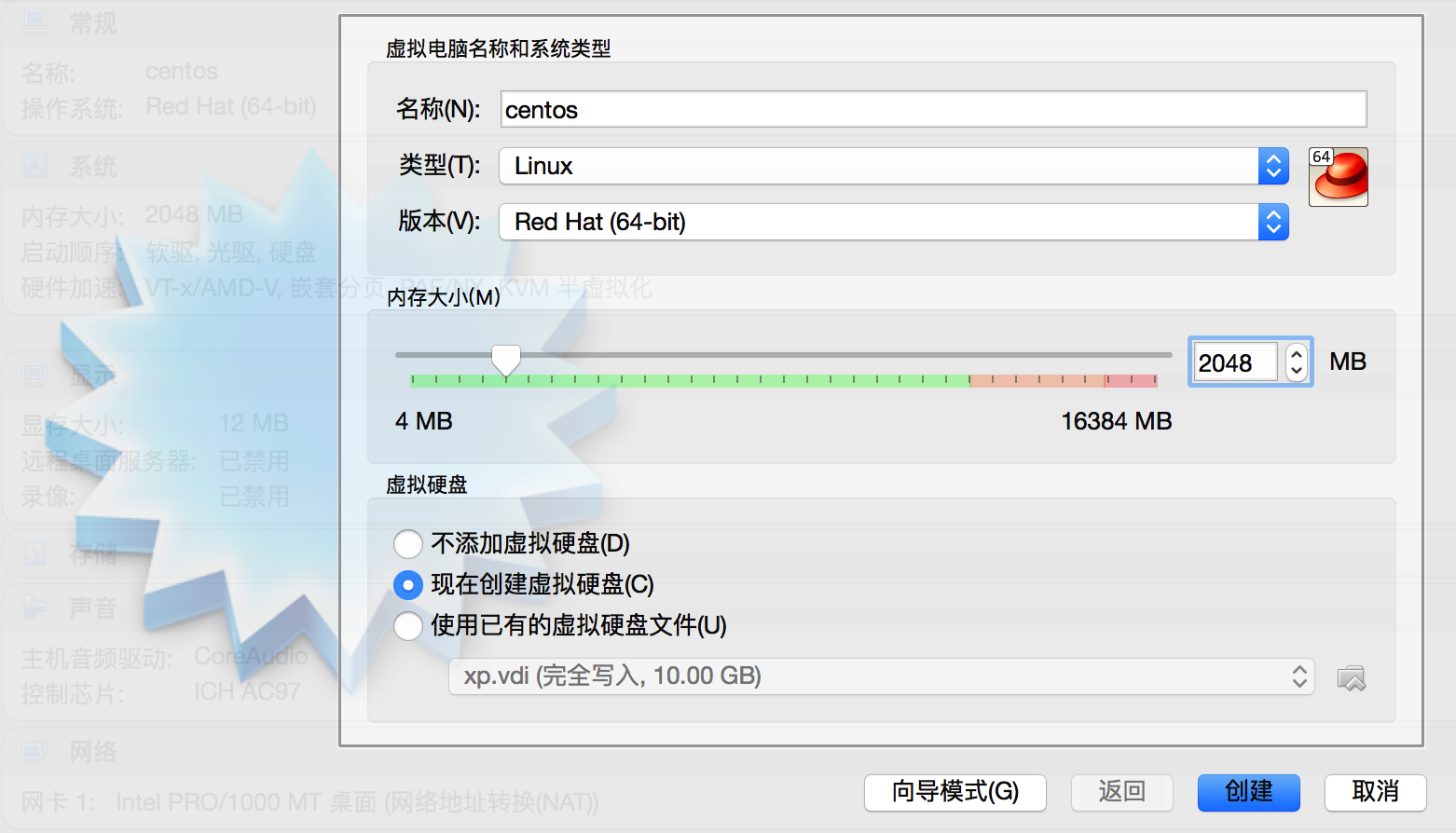
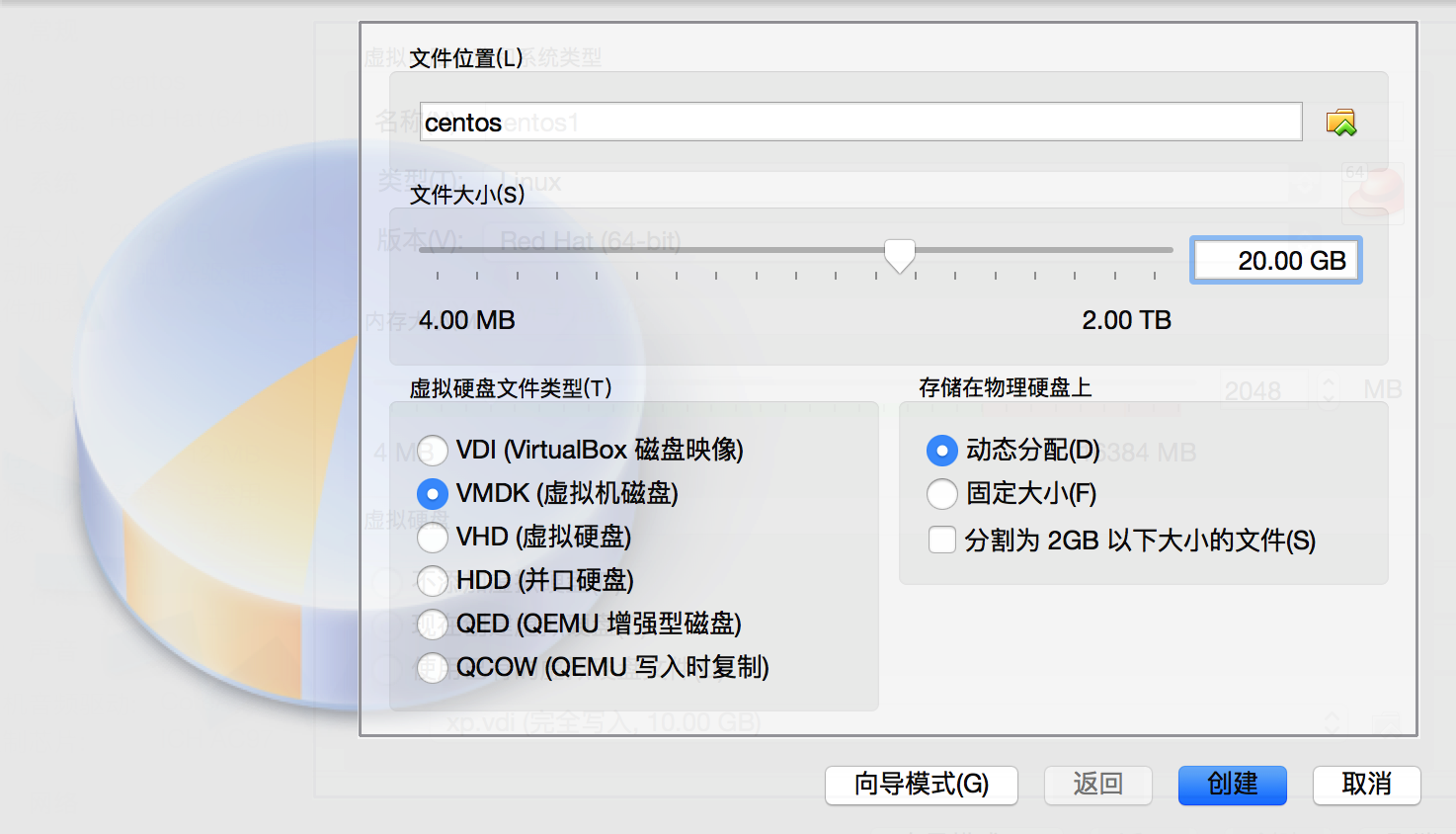
* 安裝過程簡(jiǎn)單,我這里網(wǎng)速太慢了,就不上圖了,有需要的朋友留個(gè)郵箱,我發(fā)pdf。*
安裝完后,重啟后進(jìn)入系統(tǒng)。
三. 修改網(wǎng)絡(luò)配置
|
1
2
3
4
5
6
7
8
9
10
11
12
13
14
15
16
17
|
修改網(wǎng)絡(luò)配置 /etc/sysconfig/network-script/ifcfg-enp0s3。刪除 uuid,hwaddr ;修改onboot=no 為 onboot=yes , 然后保存 。$ ifconfigcannot find a valid baseurl for repo: base/7/x86_6重啟網(wǎng)絡(luò)接口:[root@centos7 ~]#ifdown enps03[root@centos7 ~]#ifup enps03$ yum install ifconfig 提示:nothing to do 通過” yum provides” 命令列出那個(gè)包提供ifconfig命令$ yum provides ifconfig// 安裝$ yum -y install net-tools |
四. 安裝docker
|
1
2
3
4
5
6
7
8
9
10
11
12
13
14
|
安裝 epel (參考:http://www.tecmint.com/how-to-enable-epel-repository-for-rhel-centos-6-5/ )[root@centos7 ~]# rpm -uvh http://dl.fedoraproject.org/pub/epel/7/x86_64/e/epel-release-7-5.noarch.rpm修改/etc/yum.repos.d/centos-base.repo 把enabled=0 改成enabled=1vim /etc/yum.repos.d/centos-base.repo[centosplus]enabled=1安裝 docker[root@centos7 yum.repos.d]# yum install docker-io啟動(dòng) docker [root@centos7 yum.repos.d]# service docker start |
五. 創(chuàng)建基礎(chǔ)鏡像
|
1
2
3
4
5
6
7
8
9
10
11
12
13
14
15
16
17
18
19
20
21
22
23
24
25
26
27
28
29
30
31
32
33
34
35
36
37
38
39
40
41
42
43
44
45
46
47
48
|
替換變量把 /etc/yum.repos.d/centos-base.repo 文件中$releasever 替換成 7$basearch 替換成 x86_64快速替換方法:vim /etc/yum.repos.d/centos-base.repo:%s/$releasever/7/g:%s/$basearch/x86_64/g創(chuàng)建docker image 生成腳本[root@centos7 yum.repos.d]# cd /root[root@centos7 ~]# mkdir scripts[root@centos7 ~]# cd scripts/[root@centos7 scripts]# vim createimage.sh然后把 https://github.com/docker/docker/blob/master/contrib/mkimage-yum.sh 文件中內(nèi)容粘貼進(jìn)去[root@centos7 scripts]# chmod +x createimage.sh創(chuàng)建image[root@centos7 scripts]# ./createimage.sh centos7base創(chuàng)建成功后查看,并把當(dāng)前運(yùn)行的容器刪除掉[root@centos7 tmp]# docker imagesrepository tag image id created virtual sizecentos7base 7.1.1503 112ee00c2cbc 8 minutes ago 227.7 mb[root@centos7 tmp]# docker ps -allcontainer id image command created status ports names752b9d49a079 centos7base:7.1.1503 "echo success" 10 minutes ago exited (0) 10 minutes ago mad_saha[root@centos7 tmp]# docker rm 752b9d49a079752b9d49a079[root@centos7 tmp]# docker ps -allcontainer id image command created status ports names導(dǎo)出image[root@centos7 tmp]# cd /tmp/[root@centos7 tmp]# docker imagesrepository tag image id created virtual sizecentos7base 7.1.1503 112ee00c2cbc 14 minutes ago 227.7 mb[root@centos7 tmp]# docker save 112ee00c2cbc > /tmp/centos7base.tar[root@centos7 tmp]# lscentos7base.tar ks-script-l8tdo5 yum.log[root@centos7 tmp]# |
六. docker 常用命令
|
1
2
3
4
5
6
7
8
9
10
11
12
13
14
15
16
17
18
19
20
21
22
23
24
25
26
27
28
|
docker stop <container id> :用來停止運(yùn)行中的容器,同時(shí)你還可以用docker start <container id>:用來啟動(dòng)一個(gè)已經(jīng)停止的容器。docker restart <container id>:可以重啟一個(gè)運(yùn)行中的容器。這就相當(dāng)于對(duì)一個(gè)容器先進(jìn)行stop再start。docker attach <container id> :關(guān)聯(lián)到一個(gè)正在運(yùn)行的容器刪除鏡像: docker rmi <image id> docker rmi 2db1e85f26ba刪除容器:docker rm <container id> docker rm c3bfb652a491查看正在運(yùn)行的容器 docker ps -all停止容器: exit重新進(jìn)入窗口 docker start <container id> docker attach <container id>暫時(shí)退出容器 ctrl + p 然后 ctrl + q重新入進(jìn): docker attach <container id>將容器保存成鏡像: docker commit <container id> <name>:<tag> |
七. 導(dǎo)到本地鏡像庫(kù)
|
1
2
3
4
5
6
7
8
9
10
11
12
13
14
15
16
17
18
19
20
21
22
23
24
25
26
27
28
29
30
31
32
33
34
35
36
37
|
回去宿主機(jī),把虛擬機(jī)中導(dǎo)出的image拷到本地hr:~ hr$ mkdir -p docker/imageshr:~ hr$ cd docker/images/hr:images hr$ scp root@192.168.1.4:/tmp/centos7base.tar .hr:images hr$ ls -lahtotal 469392drwxr-xr-x 3 hr staff 102b 12 5 21:08 .drwxr-xr-x 3 hr staff 102b 12 5 21:05 ..-rw-r--r-- 1 hr staff 229m 12 5 21:08 centos7base.tar啟動(dòng)docker quick start terminal加載image 包到docker imagehr:images hr$ docker load < /users/hr/docker/images/centos7base.tarhr:images hr$ docker imagesrepository tag image id created virtual size<none> <none> 112ee00c2cbc 29 minutes ago 227.7 mbhello-world latest 975b84d108f1 7 weeks ago 960 btar 等于none的就是剛剛導(dǎo)入的,把tag改個(gè)名字:hr:images hr$ docker tag 112ee00c2cbc centos7base:7.1hr:images hr$ docker imagesrepository tag image id created virtual sizecentos7base 7.1 112ee00c2cbc 33 minutes ago 227.7 mbhello-world latest 975b84d108f1 7 weeks ago 960 b運(yùn)行容器:hr:images hr$ docker run -i -t 112ee00c2cbc /bin/bash[root@e948acae7b42 /]# hostnamee948acae7b42[root@e948acae7b42 /]# cat /etc/redhat-release centos linux release 7.1.1503 (core) |
八. 發(fā)布鏡像到docker hub
前提是先注冊(cè)一個(gè)帳號(hào):https://hub.docker.com/
1. 登錄
docker login —username=<用戶名> —email=<郵箱地址>
2. 按docker repository 要求修改鏡像tag
docker tag <image id> 用戶名/鏡像名/tag
docker tag 112ee00c2cbc honor/centos7base:7.1
3. 上傳
docker push honor/centos7base
感謝閱讀,希望能幫助到大家,謝謝大家對(duì)本站的支持!















