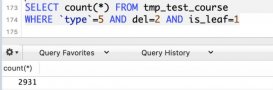前言:重裝win10順帶整理文件,然而裝個MySQL用了我一下午,真是不值,所以寫這篇來幫助大家。
參考鏈接:mysql 5.7.11 winx64.zip安裝配置方法圖文教程;
里面有些步驟在我這弄完,一直是錯的,我會適當點出,希望對你有幫助。
一、下載
|
1
|
https://dev.mysql.com/downloads/mysql/ |
二、解壓縮zip包
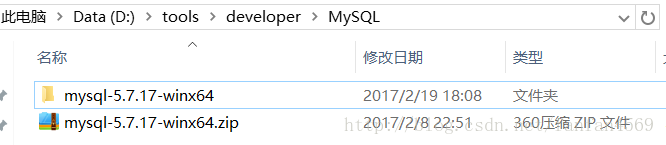
三、配置環(huán)境變量
(1)配置Path
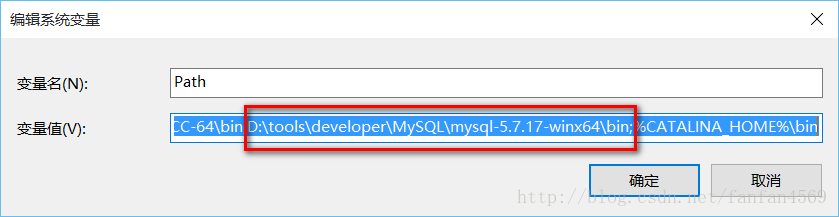
(2)修改mysql-default.ini配置文件原先的:
|
1
2
3
4
5
|
# These are commonly set, remove the # and set as required.# basedir = .....# datadir = .....# port = .....# server_id = ..... |
修改后的:

四、以管理員身份進入命令提示符 cmd
注意:先mysqld -install,再mysqld –initialize
(1)執(zhí)行mysqld -install
|
1
2
3
4
5
6
|
C:\Users\donald>cd D:\tools\developer\MySQL\mysql-5.7.17-winx64\binC:\Users\donald>d:D:\tools\developer\MySQL\mysql-5.7.17-winx64\bin>mysqld -installService successfully installed. //成功安裝服務(wù) |
(2)執(zhí)行mysqld –initialize
|
1
2
|
D:\tools\developer\MySQL\mysql-5.7.17-winx64\bin>mysqld --initializeD:\tools\developer\MySQL\mysql-5.7.17-winx64\bin> |
會自動創(chuàng)建data文件夾

(3)mysqld.exe -nt –skip-grant-tables(注意:窗口無反應(yīng))
|
1
|
D:\tools\developer\MySQL\mysql-5.7.17-winx64\bin>mysqld.exe -nt --skip-grant-tables |
(4)直接關(guān)閉窗口,再重新打開dos(同樣管理員身份方式打開)
|
1
2
3
4
5
6
7
8
9
10
11
12
13
14
15
16
17
18
19
|
C:\Users\donald>mysql -u root Welcome to the MySQL monitor. Commands end with ; or \g. Your MySQL connection id is 3 Server version: 5.7.17 MySQL Community Server (GPL) Copyright (c) 2000, 2016, Oracle and/or its affiliates. All rights reserved. Oracle is a registered trademark of Oracle Corporation and/or its affiliates. Other names may be trademarks of their respective owners. Type 'help;' or '\h' for help. Type '\c' to clear the current input statement. mysql> use mysql Database changed mysql> update user set authtication_string=Password('admin') where user="root"; //這時候會提示修改成功等,或者waring 什么的。 mysql>flush privileges; 0 rows affected (0.01 sec) |
五、校驗成功
(1)在任務(wù)管理器中終止mysqld進程,開啟mysql服務(wù)
|
1
|
C:\Users\donald>net start mysql |
若出現(xiàn):

打開任務(wù)管理器,找到mysqld,結(jié)束該進程。然后重新啟動mysql,就可以了。
(2)輸入mysql -u root -p
|
1
2
|
C:\Users\donald>mysql -u root -p//輸入admin |
以上就是本文的全部內(nèi)容,希望對大家的學(xué)習(xí)有所幫助,也希望大家多多支持服務(wù)器之家。