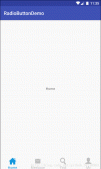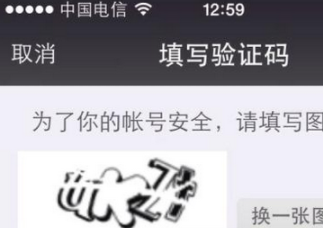先廢話一下,說說開發鍵盤的原因:像理財產品、銀行等app客戶端登錄時,尤其是要輸入密碼時,會屏蔽掉系統默認輸入法,改為自己的輸入法!這個是考慮安全,以及防止被輸入法軟件記錄密碼等問題!所以,安全性極高的app都會要求密碼等都用自己的輸入法,這就有開發的需求 了!
言歸正傳:開發這種軟件盤,從什么地方開始著手呢?
步驟1:
先看Android給我們提供的Demo
關于軟鍵盤的Demo,在以下目錄中能找到:
..\samples\android-22\legacy\SoftKeyboard
步驟二:鍵盤布局
從Demo中可以看出,鍵盤的開發和界面開發不一樣,雖然鍵盤也需要布局,但是卻不是用的布局文件,而是在xml目錄里的文件
先來看個:
qwerty.xml文件:
|
1
2
3
4
5
6
7
8
9
10
11
12
13
14
15
16
17
18
19
20
21
22
23
24
25
26
27
28
29
30
31
32
33
34
35
36
37
38
39
40
41
42
43
44
45
46
47
48
49
50
51
52
53
54
55
56
57
58
59
60
61
62
63
64
65
66
67
|
<Keyboard xmlns:android="http://schemas.android.com/apk/res/android" android:keyWidth="10%p" android:horizontalGap="0px" android:verticalGap="0px" android:keyHeight="@dimen/key_height" > <Row> <Key android:codes="113" android:keyLabel="q" android:keyEdgeFlags="left"/> <Key android:codes="119" android:keyLabel="w"/> <Key android:codes="101" android:keyLabel="e"/> <Key android:codes="114" android:keyLabel="r"/> <Key android:codes="116" android:keyLabel="t"/> <Key android:codes="121" android:keyLabel="y"/> <Key android:codes="117" android:keyLabel="u"/> <Key android:codes="105" android:keyLabel="i"/> <Key android:codes="111" android:keyLabel="o"/> <Key android:codes="112" android:keyLabel="p" android:keyEdgeFlags="right"/> </Row> <Row> <Key android:codes="97" android:keyLabel="a" android:horizontalGap="5%p" android:keyEdgeFlags="left"/> <Key android:codes="115" android:keyLabel="s"/> <Key android:codes="100" android:keyLabel="d"/> <Key android:codes="102" android:keyLabel="f"/> <Key android:codes="103" android:keyLabel="g"/> <Key android:codes="104" android:keyLabel="h"/> <Key android:codes="106" android:keyLabel="j"/> <Key android:codes="107" android:keyLabel="k"/> <Key android:codes="108" android:keyLabel="l" android:keyEdgeFlags="right"/> </Row> <Row> <Key android:codes="-1" android:keyIcon="@drawable/sym_keyboard_shift" android:keyWidth="15%p" android:isModifier="true" android:isSticky="true" android:keyEdgeFlags="left"/> <Key android:codes="122" android:keyLabel="z"/> <Key android:codes="120" android:keyLabel="x"/> <Key android:codes="99" android:keyLabel="c"/> <Key android:codes="118" android:keyLabel="v"/> <Key android:codes="98" android:keyLabel="b"/> <Key android:codes="110" android:keyLabel="n"/> <Key android:codes="109" android:keyLabel="m"/> <Key android:codes="-5" android:keyIcon="@drawable/sym_keyboard_delete" android:keyWidth="15%p" android:keyEdgeFlags="right" android:isRepeatable="true"/> </Row> <Row android:rowEdgeFlags="bottom"> <Key android:codes="-3" android:keyIcon="@drawable/sym_keyboard_done" android:keyWidth="15%p" android:keyEdgeFlags="left"/> <Key android:codes="-2" android:keyLabel="123" android:keyWidth="10%p"/> <!-- android:codes: -101 is not a framework-defined key code but a key code that is privately defined in com.example.android.softkeyboard.LatinKeyboardView. --> <Key android:codes="-101" android:keyIcon="@drawable/sym_keyboard_language_switch" android:keyWidth="10%p"/> <Key android:codes="32" android:keyIcon="@drawable/sym_keyboard_space" android:keyWidth="30%p" android:isRepeatable="true"/> <Key android:codes="46,44" android:keyLabel=". ," android:keyWidth="15%p"/> <Key android:codes="10" android:keyIcon="@drawable/sym_keyboard_return" android:keyWidth="20%p" android:keyEdgeFlags="right"/> </Row></Keyboard> |
分析一下:
1>從以上代碼可以看出,布局主要是在Keyboard的文件里進行的,每一行以< Row>開始和結束,鍵則是以< key>為起始節點,而鍵盤是監聽鍵的數字碼為主要監聽對象的,label 只是鍵盤的顯示標簽;
2> 而Keyboard 節點里的屬性android:keyWidth=”10%p” 是指:如果鍵key的節點里沒有該屬性,則寬度為 整個屏幕寬度的10%,如果key的節點里有該屬性,則以key的節點屬性為最終值;
3>key節點屬性里android:codes=”46,44” ,codes為兩個,意思是:第一次點擊是46的字符串,第二次點擊是44的字符串,兩次點擊相隔一秒的時間;
步驟三:分析代碼
鍵盤組件是繼承KeyboardView,而自定義的,通過使用Keyboard類加載鍵盤布局文件,并通過KeyboardView.setKeyboard(Keyboard keyboard)的方法,將布局賦值到View里;具體如下:
1>使用Keyboard類加載xml文件:
|
1
|
Keyboard keyboard=new Keyboard(context, R.xml.qwerty); |
2>將Keyboard賦值給view,使用KeyboardView里的方法setKeyboard賦值
|
1
|
setKeyboard(keyboard); |
步驟四 給View設置監聽事件
設置監聽事件setOnKeyboardActionListener,實現onKey的方法,
步驟五:EditText使用場景布局
在使用指定輸入法的Activity布局里,添加以下代碼
|
1
2
3
4
5
6
7
8
9
10
11
12
13
14
15
16
|
<RelativeLayout android:layout_width="fill_parent" android:layout_height="wrap_content" > <android.inputmethodservice.KeyboardView android:id="@+id/keyboard_view" android:layout_width="fill_parent" android:layout_height="wrap_content" android:layout_alignParentBottom="true" android:focusable="true" android:focusableInTouchMode="true" android:background="@color/lightblack" android:keyBackground="@drawable/btn_keyboard_key" android:keyTextColor="@color/white" android:visibility="gone" /> </RelativeLayout> |
1>開發鍵盤時,遇到以下問題:

點擊的Popup,字體都是白色的,有時是黑色的,和主題有關系,解決方法:
KeyboardView有一個屬性,keyPreviewLayout,即是預覽鍵盤的布局文件,可以自己定義,以TextView 為布局文件的根節點
2>預覽布局文件的Popup 高度太高,如何調整,想調整成方形的:
KeyboardView有一個屬性keyPreviewHeight,即是預覽額高度,即可以調整
原文鏈接:https://blog.csdn.net/zouchengxufei/article/details/47026945