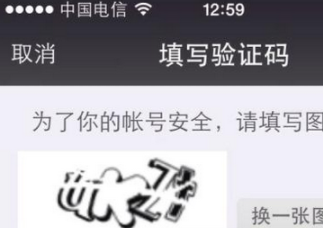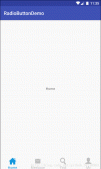本文實例為大家分享了GridView仿微信添加多圖效果展示的具體代碼,供大家參考,具體內容如下
栗子慣例,先上GIF

在項目中這種添加⑨圖的效果應該是非常常見的,后面有個添加的按鈕應該怎么實現,這也許讓一部分小白抓狂了吧~來吧,淡漠帶你飛,走起~~啦啦啦......
起飛前先說下,本篇只是講解九宮格添加圖片的效果,至于選擇圖片的效果是別人寫的庫,我只是接過來做選擇圖片用的~
1.首先這是用GridView實現的
xml布局就一個GridView
|
1
2
3
4
5
6
7
8
9
10
11
|
<GridView android:id="@+id/gridView" android:layout_width="match_parent" android:layout_height="match_parent" android:columnWidth="90dp" android:gravity="center" android:horizontalSpacing="4dp" android:numColumns="3" android:scrollbars="none" android:stretchMode="columnWidth" android:verticalSpacing="4dp" /> |
2.接下來看看java代碼
|
1
2
3
4
5
6
7
8
9
10
11
12
13
14
15
16
17
18
19
20
21
22
23
24
25
26
27
|
//圖片數據,ImageItem是圖片選擇的庫自帶的Beanprivate ArrayList<ImageItem> images;//adapter是核心,添加按鈕的處理刪除的處理都在里面,后面會說,別急private MultiImageAdapter adapter;//初次進入的時候先只傳thisadapter = new MultiImageAdapter(this);gridView.setAdapter(adapter);@Overrideprotected void onActivityResult(int requestCode, int resultCode, Intent data) { super.onActivityResult(requestCode, resultCode, data); if (data != null && requestCode == 3) { //判斷一下是否有數據,有的話就addAll(),不會覆蓋已經有的圖 if(images == null){ images = (ArrayList<ImageItem>) data.getSerializableExtra(ImagePicker.EXTRA_RESULT_ITEMS); }else{ images.addAll((ArrayList<ImageItem>) data.getSerializableExtra(ImagePicker.EXTRA_RESULT_ITEMS)); } //拿到圖片數據后把images傳過去 adapter = new MultiImageAdapter(this,images); gridView.setAdapter(adapter); } else { Toast.makeText(this, "沒有選擇圖片", Toast.LENGTH_SHORT).show(); }} |
Ok,Java代碼也講完了,到這里沒有什么復雜的吧,添加按鈕和刪除按鈕的處理都在Adapter里面,下面開始說核心的Adapter
3.核心Adapter
先看xml吧
|
1
2
3
4
5
6
7
8
9
10
11
12
13
14
15
16
17
18
19
20
21
22
23
24
25
26
27
28
29
30
31
32
33
34
35
|
<?xml version="1.0" encoding="utf-8"?><com.anfq.mylibrary.view.SquareLayoutxmlns:android="http://schemas.android.com/apk/res/android" android:layout_width="match_parent" android:background="#ffffff" android:layout_height="match_parent"> <RelativeLayout android:layout_width="match_parent" android:layout_height="wrap_content"> <ImageView android:id="@+id/ivIcon" android:layout_width="match_parent" android:layout_height="match_parent" android:background="@color/colorPrimaryDark" android:scaleType="fitXY" /> <ImageButton android:id="@+id/ibDelete" android:layout_width="wrap_content" android:layout_height="wrap_content" android:layout_alignParentEnd="true" android:layout_alignParentRight="true" android:layout_alignParentTop="true" android:background="@null" android:padding="10dp" android:src="@drawable/del" /> </RelativeLayout> <ImageButton android:id="@+id/ibAdd" android:layout_width="match_parent" android:layout_height="match_parent" android:layout_centerInParent="true" android:background="#eeeeee" android:src="@drawable/add" android:visibility="gone" /></com.anfq.mylibrary.view.SquareLayout> |
xml也不復雜,最外層的SquareLayout是一個讓GridView顯示的Item為正方形的處理,RelativeLayout里有個ImageView這個是用來展示圖片的,ImageButton是刪除的按鈕;然后外面ImageButton是添加按鈕,設置了隱藏屬性android:visibility="gone",只有在需要的時候才把添加按鈕召喚出來,添加完9個圖片的時候是沒有添加按鈕的。
把SquareLayout的代碼也插上吧~
|
1
2
3
4
5
6
7
8
9
10
11
12
13
14
15
16
17
18
19
20
21
22
23
|
public class SquareLayout extends RelativeLayout { public SquareLayout(Context context, AttributeSet attrs, int defStyle) { super(context, attrs, defStyle); } public SquareLayout(Context context, AttributeSet attrs) { super(context, attrs); } public SquareLayout(Context context) { super(context); } @SuppressWarnings("unused") @Override protected void onMeasure(int widthMeasureSpec, int heightMeasureSpec) { setMeasuredDimension(getDefaultSize(0, widthMeasureSpec), getDefaultSize(0, heightMeasureSpec)); int childWidthSize = getMeasuredWidth(); int childHeightSize = getMeasuredHeight(); // 高度和寬度一樣 heightMeasureSpec = widthMeasureSpec = MeasureSpec.makeMeasureSpec( childWidthSize, MeasureSpec.EXACTLY); super.onMeasure(widthMeasureSpec, heightMeasureSpec); }} |
Adapter來了
|
1
2
3
4
5
6
7
8
9
10
11
12
13
14
15
16
17
18
19
20
21
22
23
24
25
26
27
28
29
30
31
32
33
34
35
36
37
38
39
40
41
42
43
44
45
46
47
48
49
50
51
52
53
54
55
56
57
58
59
60
61
62
63
64
65
66
67
68
69
70
71
72
73
74
75
76
77
78
79
80
81
82
83
84
85
86
87
88
89
90
91
92
93
94
95
96
97
98
99
100
101
102
103
104
105
106
107
108
109
110
111
112
113
114
115
116
117
118
119
120
|
public class MultiImageAdapter extends BaseAdapter { private Activity activity; private LayoutInflater inflater; private ArrayList<ImageItem> mImages; //用來判斷是否是剛剛進入,剛進入只顯示添加按鈕,也就是上面java代碼中只傳this的時候 private boolean is = false; ImagePicker imagePicker = ImagePicker.getInstance(); public MultiImageAdapter(Activity activity, ArrayList<ImageItem> images) { this.activity = activity; this.inflater = LayoutInflater.from(activity); this.mImages = images; initImagePicker();//設置圖片選擇的一些屬性 } public MultiImageAdapter(Activity activity) { this.activity = activity; this.inflater = LayoutInflater.from(activity); is = true;//設置為true表示第一次初始化 initImagePicker();//設置圖片選擇的一些屬性 } @Override public int getCount() { if(!is){ //這里判斷數據如果有9張就size等于9,否則就+1,+1是為按鈕留的位置 return mImages.size()==9?mImages.size():mImages.size()+1; } //沒有數據就是1,1是為按鈕留的位置 return 1; } @Override public Object getItem(int position) { return mImages.get(position); } @Override public long getItemId(int position) { return position; } @Override public View getView(final int position, View view, final ViewGroup parent) { ViewHolder holder = null; if (null == view) { view = inflater.inflate(R.layout.item_ulti_image, null); holder = new ViewHolder(); holder.ivIcon = (ImageView) view.findViewById(R.id.ivIcon); holder.ibAdd = (ImageButton) view.findViewById(R.id.ibAdd); holder.ibDelete = (ImageButton) view.findViewById(R.id.ibDelete); view.setTag(holder); } else { holder = (ViewHolder) view.getTag(); } if(!is){ //選了圖片后會進入這里,先判斷下position 是否等于size if(position == mImages.size()){ //執行到這里就說明是最后一個位置,判斷是否有9張圖 if(mImages.size() != 9){ //沒有9張圖就顯示添加按鈕 holder.ibAdd.setVisibility(View.VISIBLE); }else{ //有就隱藏 holder.ibAdd.setVisibility(View.GONE); } }else{ //還不是最后一個位置的時候執行這里 //隱藏添加按鈕,要設置圖片嘛~ holder.ibAdd.setVisibility(View.GONE); //根據條目位置設置圖片 ImageItem item = mImages.get(position); Glide.with(activity) .load(item.path) .into(holder.ivIcon); } //刪除按鈕的點擊事件 holder.ibDelete.setOnClickListener(new View.OnClickListener() { @Override public void onClick(View v) { //移除圖片 mImages.remove(position); //更新 notifyDataSetChanged(); } }); }else{ //初次初始化的時候顯示添加按鈕 holder.ibAdd.setVisibility(View.VISIBLE); } //添加按鈕點擊事件 holder.ibAdd.setOnClickListener(new View.OnClickListener() { @Override public void onClick(View v) { //判斷是否是初始化進入 if(!is){ //到這里表示已經選過了,然后用9-size算出還剩幾個圖的位置 imagePicker.setSelectLimit(9-mImages.size());//選中數量限制 } //跳轉到圖片選擇 Intent intent = new Intent(activity, ImageGridActivity.class); activity.startActivityForResult(intent, 3); } }); return view; } protected class ViewHolder { /** icon */ protected ImageView ivIcon; /** 移除 */ protected ImageButton ibDelete; /**添加 */ protected ImageButton ibAdd; } private void initImagePicker() { imagePicker.setImageLoader(new GlideImageLoader()); //設置圖片加載器 imagePicker.setShowCamera(true);//顯示拍照按鈕 imagePicker.setCrop(true);//允許裁剪(單選才有效) imagePicker.setSaveRectangle(true);//是否按矩形區域保存 imagePicker.setSelectLimit(9);//選中數量限制 imagePicker.setStyle(CropImageView.Style.CIRCLE);//裁剪框的形狀 imagePicker.setFocusWidth(100);//裁剪框的寬度。單位像素(圓形自動取寬高最小值) imagePicker.setFocusHeight(100);//裁剪框的高度。單位像素(圓形自動取寬高最小值) imagePicker.setOutPutX(1000);//保存文件的寬度。單位像素 imagePicker.setOutPutY(1000);//保存文件的高度。單位像素 }} |
總結:其實原理就是把數據的size+1,做為添加按鈕的放置,然后判斷下有9張圖就不顯示添加按鈕,并且size也不+1,就這樣,一個帶添加按鈕的GridView就好了。
以上就是本文的全部內容,希望對大家的學習有所幫助,也希望大家多多支持服務器之家。
原文鏈接:https://blog.csdn.net/dwf_android/article/details/69397868