1. 安裝 docker
在我們真正開始之前,我們需要確保在我們的 linux 機器上已經安裝了 docker。我們使用的主機是 centos 7,因此我們用下面的命令使用 yum 管理器安裝 docker。
|
1
|
# yum install docker |

|
1
|
# systemctl restart docker.service |
2. 創建 wordpress 的 dockerfile
我們需要創建用于自動安裝 wordpress 以及其前置需求的 dockerfile。這個 dockerfile 將用于構建 wordpress 的安裝鏡像。這個 wordpress dockerfile 會從 docker registry hub 獲取 centos 7 鏡像并用最新的可用更新升級系統。然后它會安裝必要的軟件,例如 nginx web 服務器、php、mariadb、open ssh 服務器,以及其它保證 docker 容器正常運行不可缺少的組件。最后它會執行一個初始化 wordpress 安裝的腳本。
|
1
|
# nano dockerfile |
然后,我們需要將下面的配置行添加到 dockerfile中。
|
1
2
3
4
5
6
7
8
9
10
11
12
13
14
15
16
17
18
19
20
21
22
|
from centos:centos7 maintainer the centos project <cloud-ops@centos.org> run yum -y update; yum clean all run yum -y install epel-release; yum clean all run yum -y install mariadb mariadb-server mariadb-client nginx php-fpm php-cli php-mysql php-gd php-imap php-ldap php-odbc php-pear php-xml php-xmlrpc php-magickwand php-magpierss php-mbstring php-mcrypt php-mssql php-shout php-snmp php-soap php-tidy php-apc pwgen python-setuptools curl git tar; yum clean all add ./start.sh /start.sh add ./nginx-site.conf /nginx.conf run mv /nginx.conf /etc/nginx/nginx.conf run rm -rf /usr/share/nginx/html/* run /usr/bin/easy_install supervisor run /usr/bin/easy_install supervisor-stdout add ./supervisord.conf /etc/supervisord.conf run echo %sudo all=nopasswd: all >> /etc/sudoers add http://wordpress.org/latest.tar.gz /wordpress.tar.gz run tar xvzf /wordpress.tar.gz run mv /wordpress/* /usr/share/nginx/html/. run chown -r apache:apache /usr/share/nginx/ run chmod 755 /start.sh run mkdir /var/run/sshd expose 80 expose 22 cmd ["/bin/bash", "/start.sh"] |

3. 創建啟動腳本
我們創建了 dockerfile 之后,我們需要創建用于運行和配置 wordpress 安裝的腳本,名稱為 start.sh。它會為 wordpress 創建并配置數據庫和密碼。用我們喜歡的文本編輯器打開 start.sh。
|
1
|
# nano start.sh |
打開 start.sh 之后,我們要添加下面的配置行到文件中。
|
1
2
3
4
5
6
7
8
9
10
11
12
13
14
15
16
17
18
19
20
21
22
23
24
25
26
27
28
29
30
31
32
33
34
35
36
37
38
39
40
41
42
43
44
45
46
47
48
49
50
51
52
53
54
55
56
57
58
59
60
61
62
63
64
65
66
67
68
69
|
#!/bin/bash__check() {if [ -f /usr/share/nginx/html/wp-config.php ]; thenexitfi}__create_user() {# 創建用于 ssh 登錄的用戶ssh_userpass=`pwgen -c -n -1 8`useradd -g wheel userecho user:$ssh_userpass | chpasswdecho ssh user password: $ssh_userpass}__mysql_config() {# 啟用并運行 mysqlyum -y erase mariadb mariadb-serverrm -rf /var/lib/mysql/ /etc/my.cnfyum -y install mariadb mariadb-servermysql_install_dbchown -r mysql:mysql /var/lib/mysql/usr/bin/mysqld_safe &sleep 10}__handle_passwords() {# 在這里我們生成隨機密碼(多虧了 pwgen)。前面兩個用于 mysql 用戶,最后一個用于 wp-config.php 的隨機密鑰。wordpress_db="wordpress"mysql_password=`pwgen -c -n -1 12`wordpress_password=`pwgen -c -n -1 12`# 這是在日志中顯示的密碼。echo mysql root password: $mysql_passwordecho wordpress password: $wordpress_passwordecho $mysql_password > /mysql-root-pw.txtecho $wordpress_password > /wordpress-db-pw.txt# 這里原來是一個包括 sed、cat、pipe 和 stuff 的很長的行,但多虧了# @djfiander 的 https://gist.github.com/djfiander/6141138# 現在沒有了sed -e "s/database_name_here/$wordpress_db/s/username_here/$wordpress_db/s/password_here/$wordpress_password//'auth_key'/s/put your unique phrase here/`pwgen -c -n -1 65`//'secure_auth_key'/s/put your unique phrase here/`pwgen -c -n -1 65`//'logged_in_key'/s/put your unique phrase here/`pwgen -c -n -1 65`//'nonce_key'/s/put your unique phrase here/`pwgen -c -n -1 65`//'auth_salt'/s/put your unique phrase here/`pwgen -c -n -1 65`//'secure_auth_salt'/s/put your unique phrase here/`pwgen -c -n -1 65`//'logged_in_salt'/s/put your unique phrase here/`pwgen -c -n -1 65`//'nonce_salt'/s/put your unique phrase here/`pwgen -c -n -1 65`/" /usr/share/nginx/html/wp-config-sample.php > /usr/share/nginx/html/wp-config.php}__httpd_perms() {chown apache:apache /usr/share/nginx/html/wp-config.php}__start_mysql() {# systemctl 啟動 mysqld 服務mysqladmin -u root password $mysql_passwordmysql -uroot -p$mysql_password -e "create database wordpress; grant all privileges on wordpress.* to 'wordpress'@'localhost' identified by '$wordpress_password'; flush privileges;"killall mysqldsleep 10}__run_supervisor() {supervisord -n}# 調用所有函數__check__create_user__mysql_config__handle_passwords__httpd_perms__start_mysql__run_supervisor |

增加完上面的配置之后,保存并關閉文件。
4. 創建配置文件
現在,我們需要創建 nginx web 服務器的配置文件,命名為 nginx-site.conf。
|
1
|
# nano nginx-site.conf |
然后,增加下面的配置信息到配置文件。
|
1
2
3
4
5
6
7
8
9
10
11
12
13
14
15
16
17
18
19
20
21
22
23
24
25
26
27
28
29
30
31
32
33
34
35
36
37
38
39
40
41
42
43
44
45
46
47
48
49
50
51
52
53
54
55
56
57
58
59
60
61
62
|
user nginx; worker_processes 1; error_log /var/log/nginx/error.log; #error_log /var/log/nginx/error.log notice; #error_log /var/log/nginx/error.log info; pid /run/nginx.pid; events { worker_connections 1024; } http { include /etc/nginx/mime.types; default_type application/octet-stream; log_format main '$remote_addr - $remote_user [$time_local] "$request" ' '$status $body_bytes_sent "$http_referer" ' '"$http_user_agent" "$http_x_forwarded_for"'; access_log /var/log/nginx/access.log main; sendfile on; #tcp_nopush on; #keepalive_timeout 0; keepalive_timeout 65; #gzip on; index index.html index.htm index.php; # load modular configuration files from the /etc/nginx/conf.d directory. # see http://nginx.org/en/docs/ngx_core_module.html#include # for more information. include /etc/nginx/conf.d/*.conf; server { listen 80; server_name localhost; #charset koi8-r; #access_log logs/host.access.log main; root /usr/share/nginx/html; #error_page 404 /404.html; # redirect server error pages to the static page /50x.html # error_page 500 502 503 504 /50x.html; location = /50x.html { root html; } # proxy the php scripts to apache listening on 127.0.0.1:80 # #location ~ \.php$ { # proxy_pass http://127.0.0.1; #} # pass the php scripts to fastcgi server listening on 127.0.0.1:9000 # location ~ \.php$ { root /usr/share/nginx/html; try_files $uri =404; fastcgi_pass 127.0.0.1:9000; fastcgi_index index.php; fastcgi_param script_filename $document_root$fastcgi_script_name; include fastcgi_params; } # deny access to .htaccess files, if apache's document root # concurs with nginx's one # #location ~ /\.ht { # deny all; #} } } |

現在,創建 supervisor.conf 文件并添加下面的行。
|
1
|
# nano supervisord.conf |
然后,添加以下行。
|
1
2
3
4
5
6
7
8
9
10
11
12
13
14
15
16
17
18
19
20
21
22
23
24
25
26
27
28
29
30
31
32
33
34
35
36
37
38
39
|
[unix_http_server]file=/tmp/supervisor.sock ; (the path to the socket file)[supervisord]logfile=/tmp/supervisord.log ; (main log file;default $cwd/supervisord.log)logfile_maxbytes=50mb ; (max main logfile bytes b4 rotation;default 50mb)logfile_backups=10 ; (num of main logfile rotation backups;default 10)loglevel=info ; (log level;default info; others: debug,warn,trace)pidfile=/tmp/supervisord.pid ; (supervisord pidfile;default supervisord.pid)nodaemon=false ; (start in foreground if true;default false)minfds=1024 ; (min. avail startup file descriptors;default 1024)minprocs=200 ; (min. avail process descriptors;default 200); the below section must remain in the config file for rpc; (supervisorctl/web interface) to work, additional interfaces may be; added by defining them in separate rpcinterface: sections[rpcinterface:supervisor]supervisor.rpcinterface_factory = supervisor.rpcinterface:make_main_rpcinterface[supervisorctl]serverurl=unix:///tmp/supervisor.sock ; use a unix:// url for a unix socket[program:php-fpm]command=/usr/sbin/php-fpm -c /etc/php/fpmstdout_events_enabled=truestderr_events_enabled=true[program:php-fpm-log]command=tail -f /var/log/php-fpm/php-fpm.logstdout_events_enabled=truestderr_events_enabled=true[program:mysql]command=/usr/bin/mysql --basedir=/usr --datadir=/var/lib/mysql --plugin-dir=/usr/lib/mysql/plugin --user=mysql --log-error=/var/log/mysql/error.log --pid-file=/var/run/mysqld/mysqld.pid --socket=/var/run/mysqld/mysqld.sock --port=3306stdout_events_enabled=truestderr_events_enabled=true[program:nginx]command=/usr/sbin/nginxstdout_events_enabled=truestderr_events_enabled=true[eventlistener:stdout]command = supervisor_stdoutbuffer_size = 100events = process_logresult_handler = supervisor_stdout:event_handler |

添加完后,保存并關閉文件。
5. 構建 wordpress 容器
現在,完成了創建配置文件和腳本之后,我們終于要使用 dockerfile 來創建安裝最新的 wordpress cms(譯者注:content management system,內容管理系統)所需要的容器,并根據配置文件進行配置。做到這點,我們需要在對應的目錄中運行以下命令。
|
1
|
# docker build --rm -t wordpress:centos7 . |

6. 運行 wordpress 容器
現在,執行以下命令運行新構建的容器,并為 nginx web 服務器和 ssh 訪問打開88 和 22號相應端口 。
|
1
|
# cid=$(docker run -d -p 80:80 wordpress:centos7) |

運行以下命令檢查進程以及容器內部執行的命令。
|
1
|
# echo "$(docker logs $cid )" |
運行以下命令檢查端口映射是否正確。
|
1
|
# docker ps |

7. web 界面
最后如果一切正常的話,當我們用瀏覽器打開 http://ip-address/ 或者 http://mywebsite.com/ 的時候會看到 wordpress 的歡迎界面。
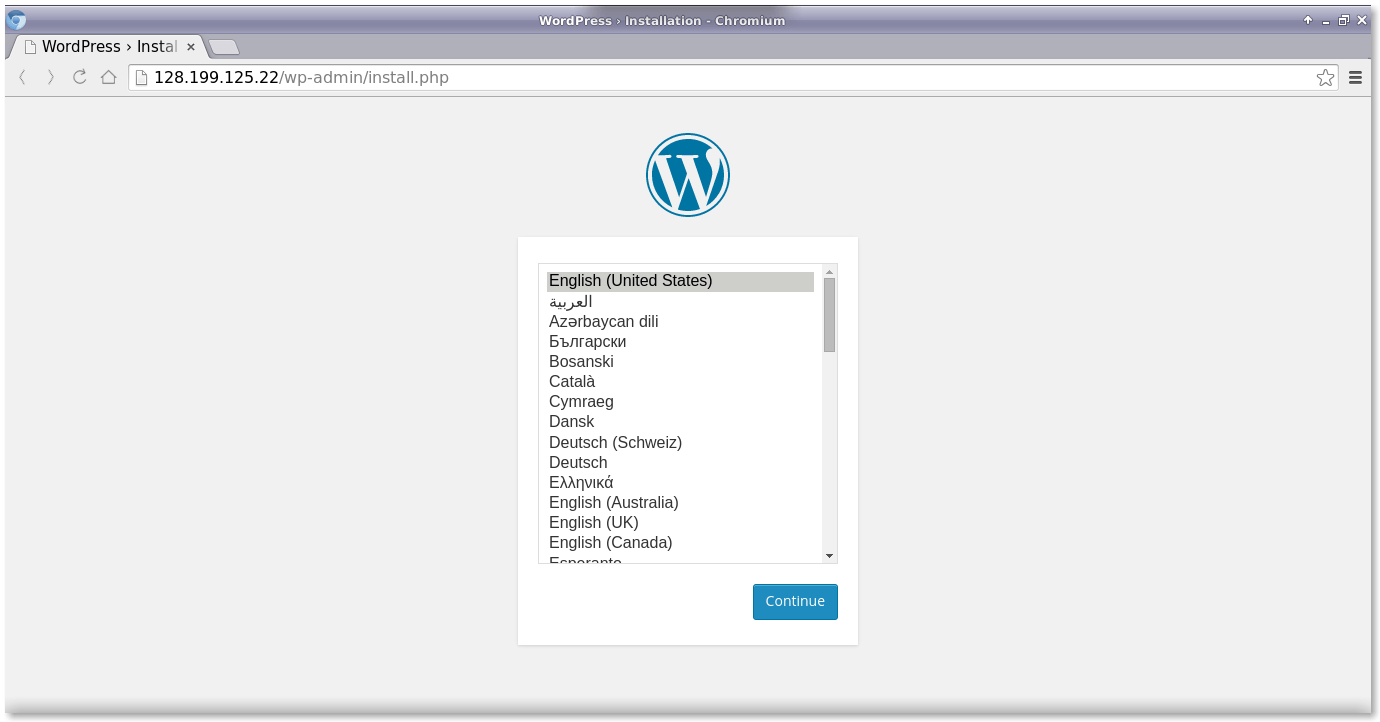
現在,我們將通過 web 界面為 wordpress 面板設置 wordpress 的配置、用戶名和密碼。

然后,用上面用戶名和密碼輸入到 wordpress 登錄界面。

總結
我們已經成功地在以 centos 7 作為 docker os 的 lemp 棧上構建并運行了 wordpress cms。從安全層面來說,在容器中運行 wordpress 對于宿主系統更加安全可靠。這篇文章介紹了在 docker 容器中運行的 nginx web 服務器上使用 wordpress 的完整配置。如果你有任何問題、建議、反饋,請在下面的評論框中寫下來,讓我們可以改進和更新我們的內容。非常感謝!enjoy :-)













